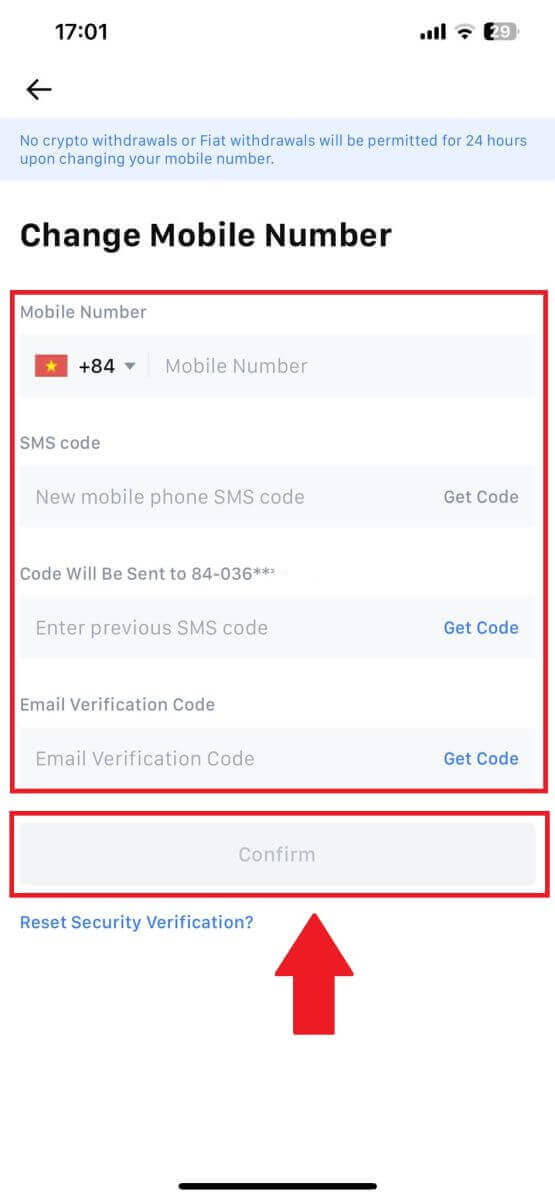How to Download and Install MEXC Application for Laptop/PC (Windows)

How to Download and Install MEXC on PC
Step 1:
Open the MEXC website and click on the "App" icon on the top right of the front page, then click [View More].
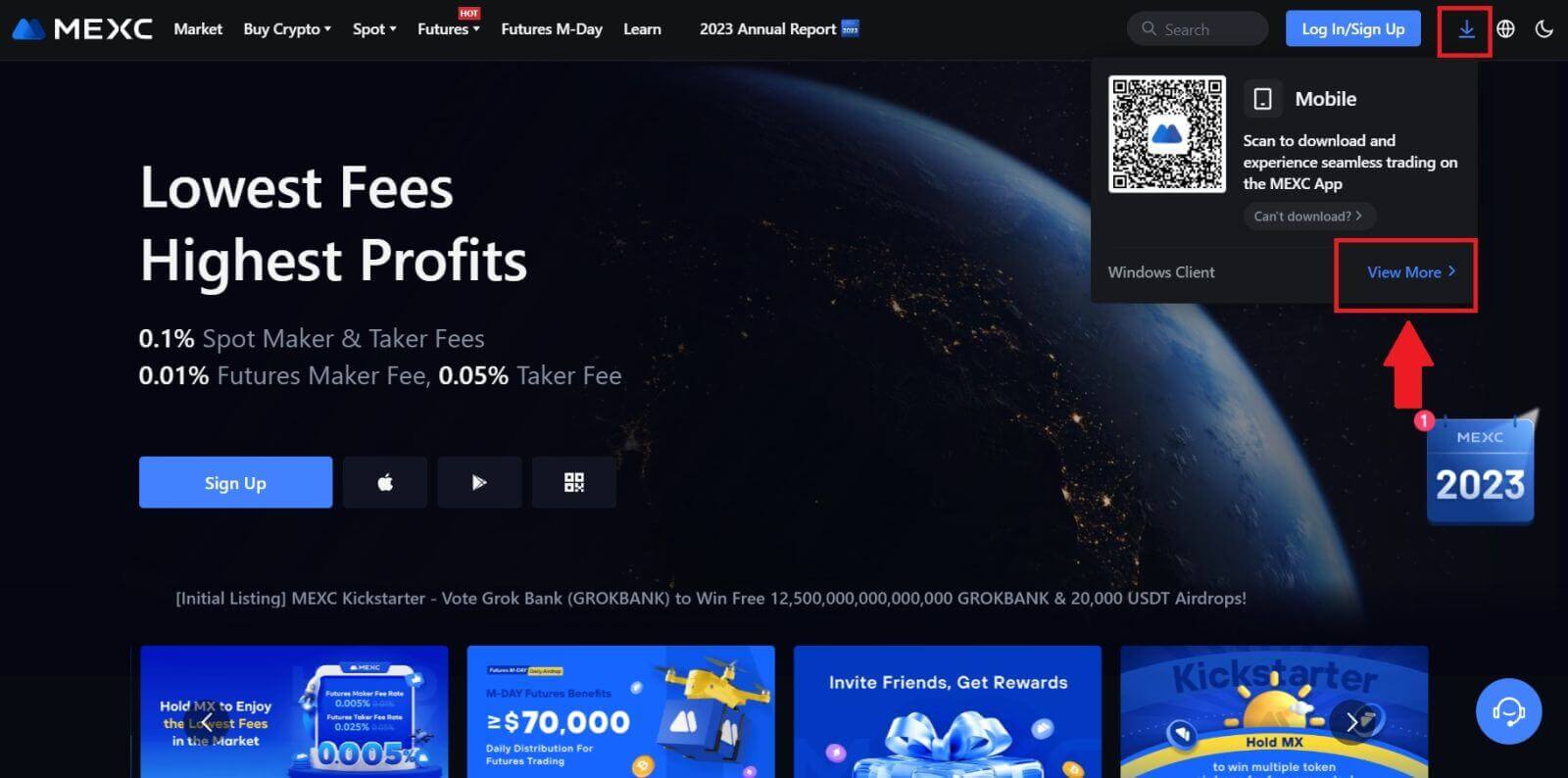
Step 2:
Select [Desktop App] and click on the Window icon to download it.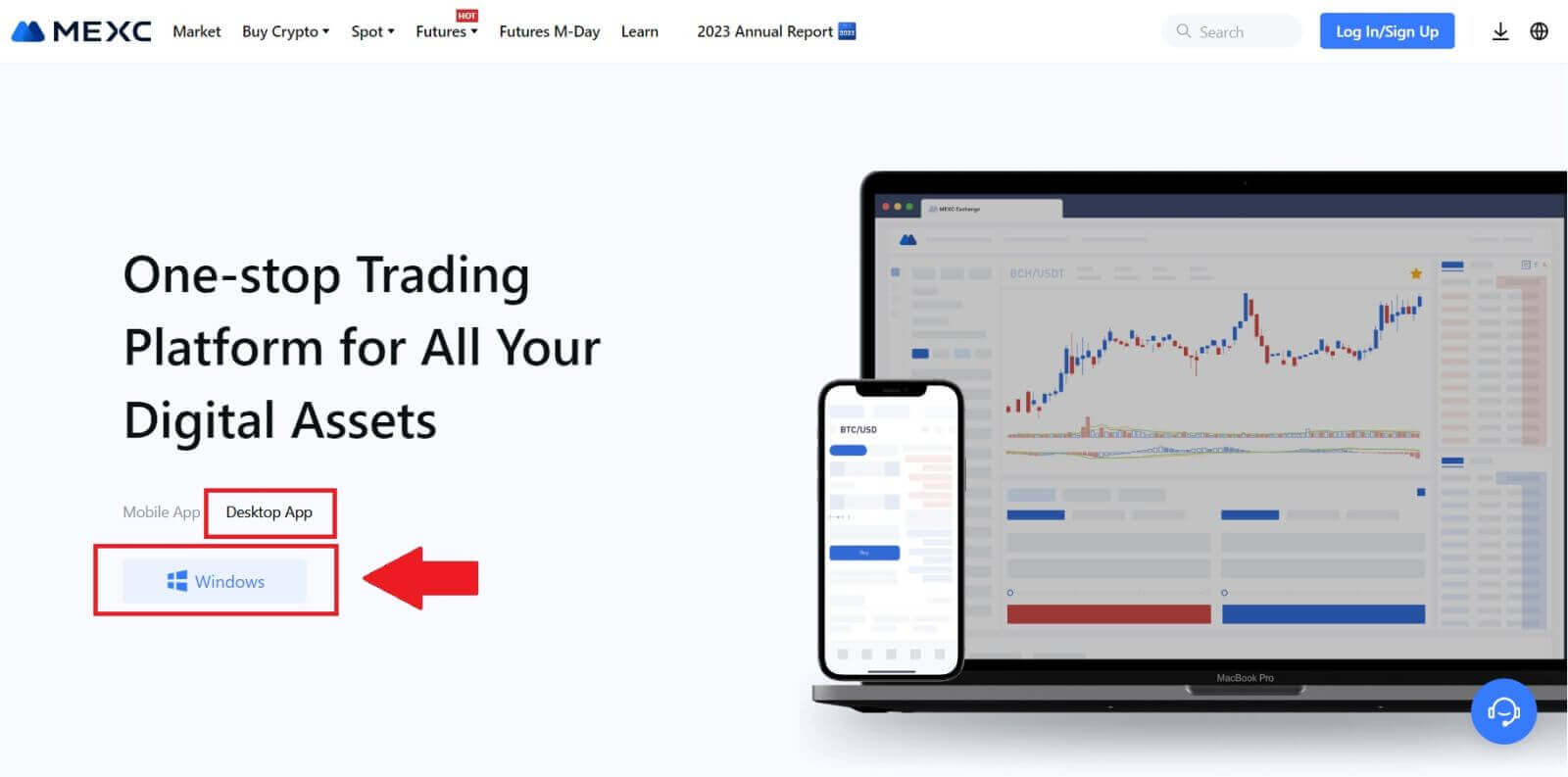
Step 3:
Open MEXC and complete the set-up.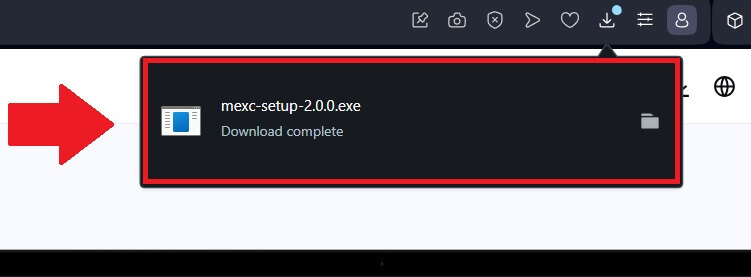
How to Register an Account on MEXC with Email or Phone Number
Step 1: Registration through the MEXC website
Enter the MEXC website and click [Log In/Sign Up] on the upper right corner to enter the registration page.
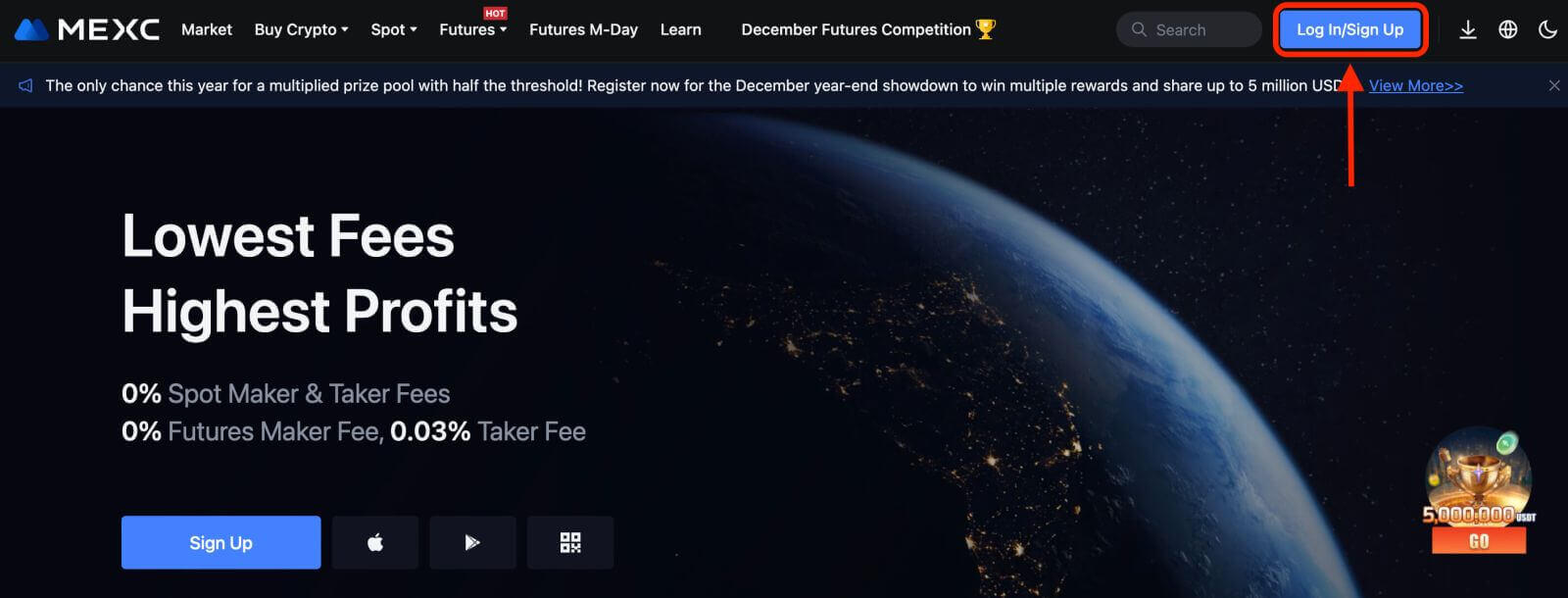
Step 2: Input your mobile phone number or E-mail address and ensure the validity of your phone number or E-mail address.
Email
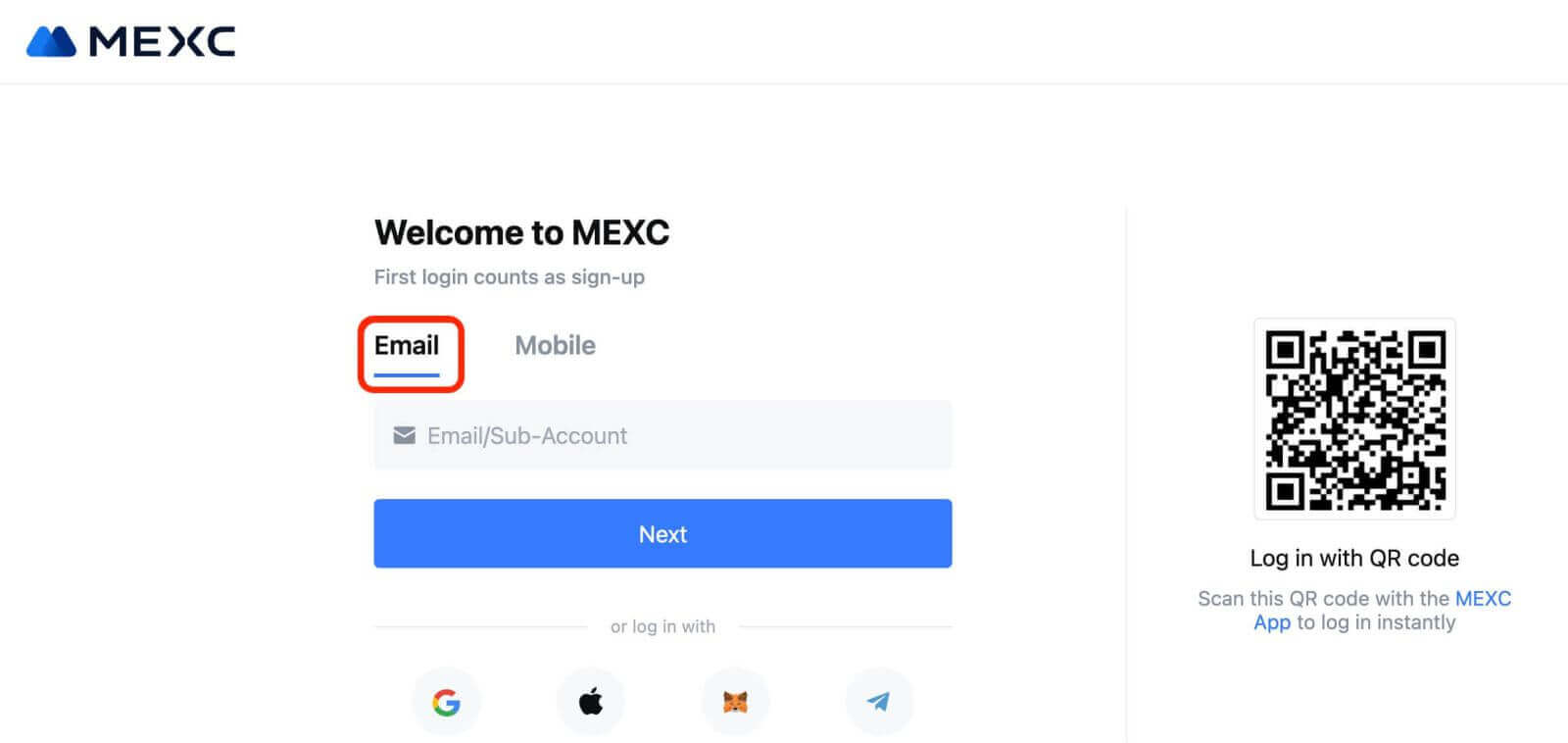
Phone number
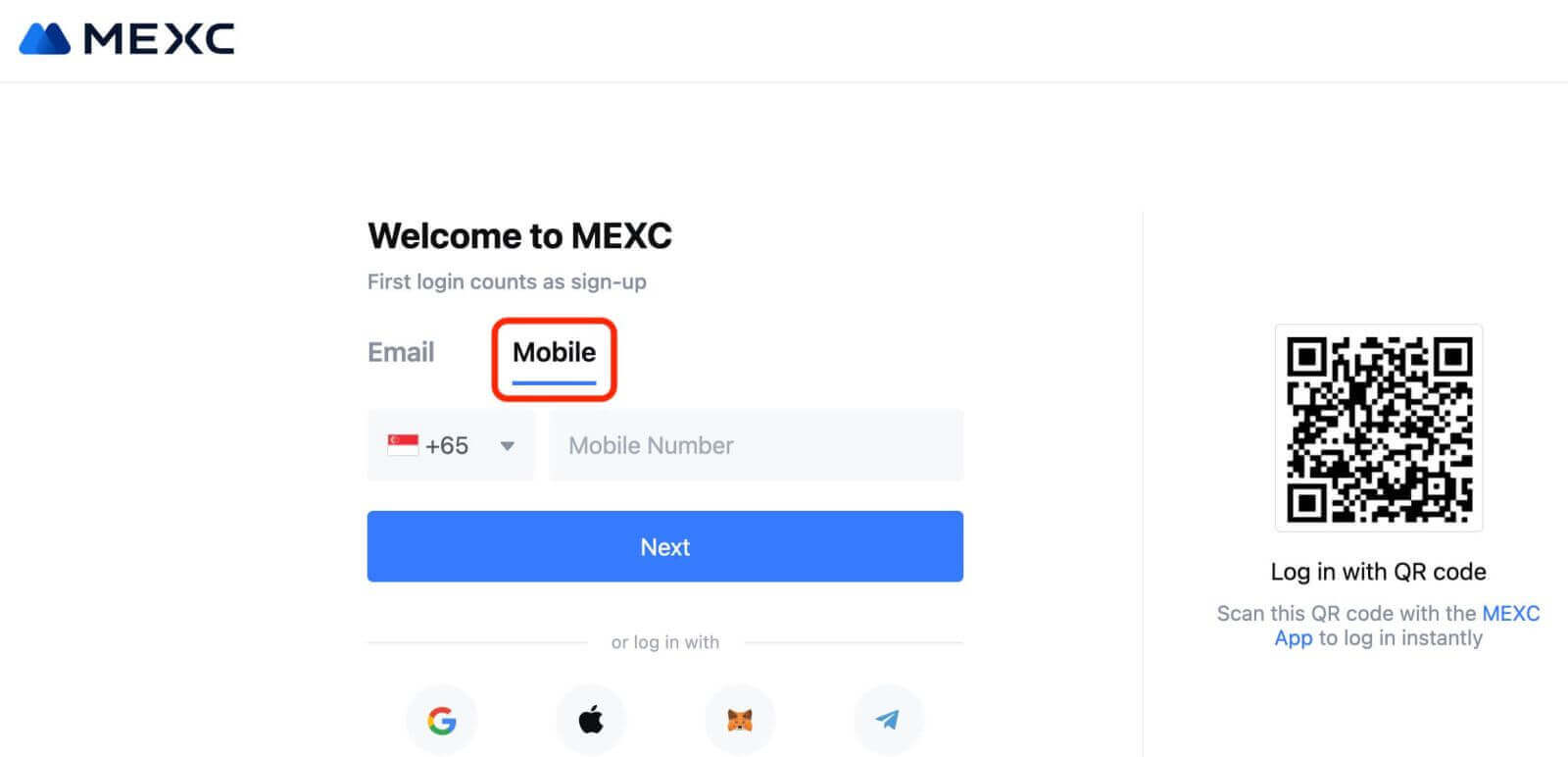
Step 3: Input your login password. For your account security, ensure your password contains at least 10 characters including uppercase letters and one number.
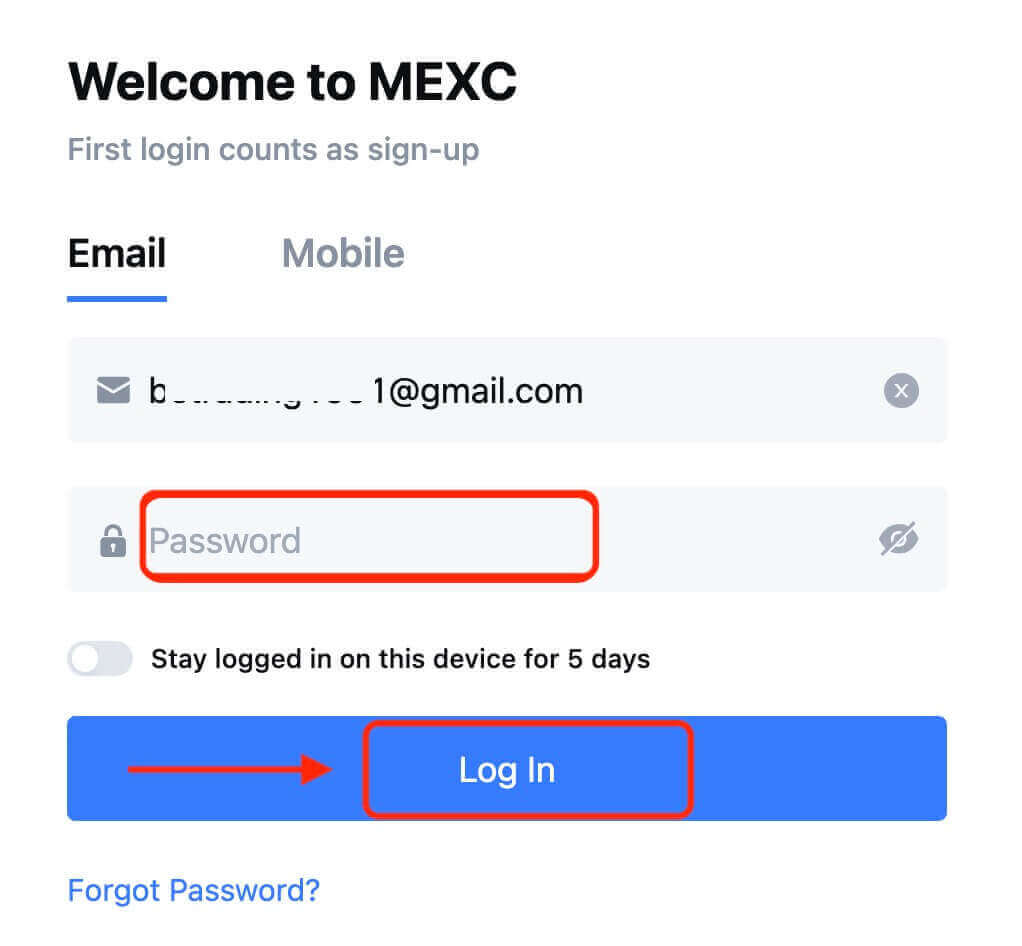
Step 4: A verification window pops up and fill in the verification code. You will receive a 6-digit verification code in your email or phone. (Check the trash box if no E-mail is received). Then, click the [Confirm] button.
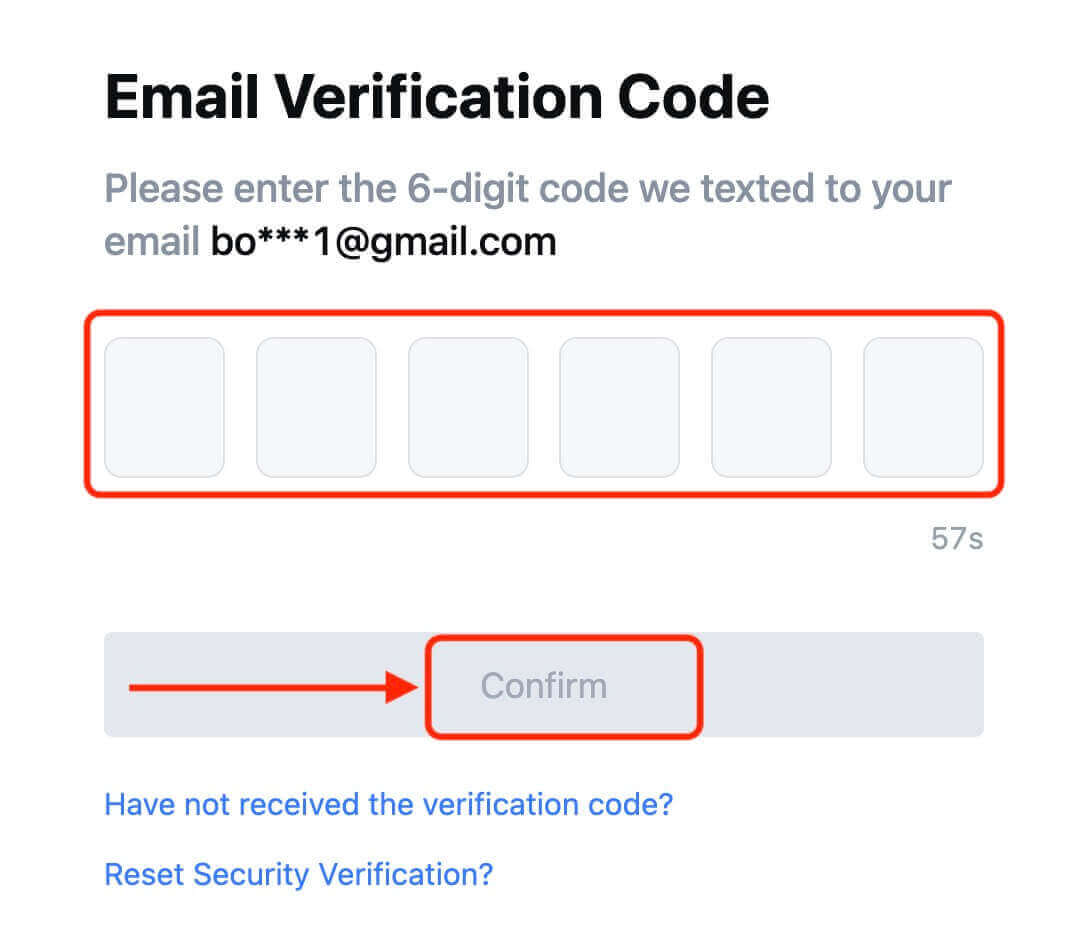
Step 5: Congratulations! You have successfully created a MEXC account via Email or Phone Number.
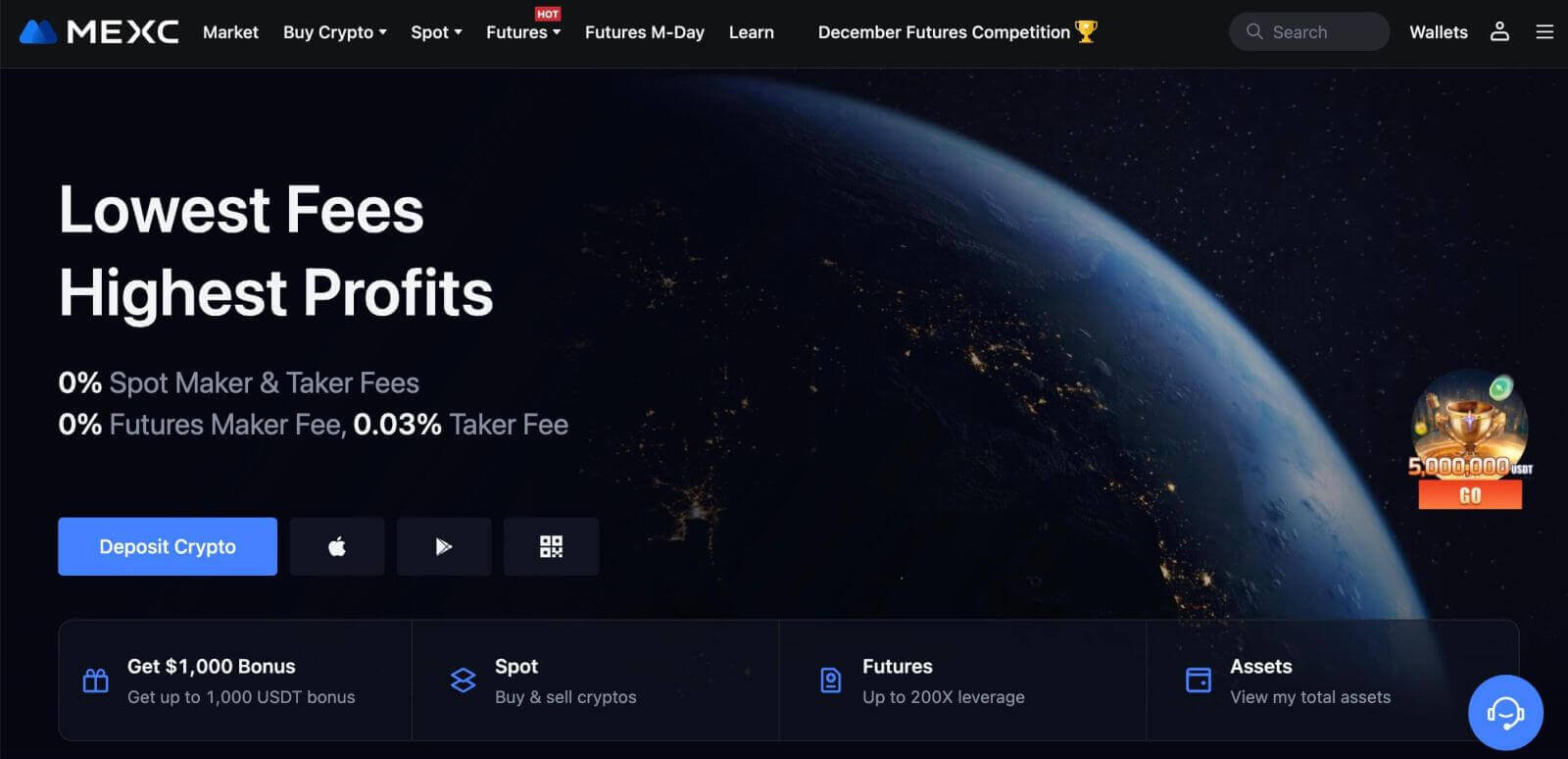
Frequently Asked Questions (FAQ)
Unable To Receive SMS Verification Code on MEXC
If you are unable to receive the SMS verification code on your mobile phone, it may be due to the reasons listed below. Please follow the corresponding instructions and try to obtain the verification code again.Reason 1: SMS services for mobile numbers cannot be provided as MEXC does not offer service in your country or region.
Reason 2: If you have installed security software on your mobile phone, it is possible the software has intercepted and blocked the SMS.
- Solution: Open your mobile security software and temporarily disable blocking, then try to obtain the verification code again.
Reason 3: Problems with your mobile service provider, i.e. SMS gateway congestion or other abnormalities.
- Solution: When your mobile provider’s SMS gateway is congested or experiencing abnormalities, it can cause delays or loss of sent messages. Contact your mobile service provider to verify the situation or try again later to obtain the verification code.
Reason 4: Too many SMS verification codes were requested too quickly.
- Solution: Clicking the button to send the SMS verification code too many times in rapid succession may affect your ability to receive the verification code. Please wait for a while and try again later.
Reason 5: Poor or no signal at your current location.
- Solution: If you are unable to receive SMS or experiencing delays in receiving SMS, it is likely due to poor or no signal. Try again in a location with better signal strength.
Other issues:
Disconnected mobile service due to lack of payment, full phone storage, SMS verification being marked as spam, and other situations can also prevent you from receiving SMS verification codes.
Note:
If you are still unable to receive SMS verification codes after trying the above solutions, it’s possible that your have blacklisted the SMS sender. In this case, contact online customer service for assistance.
What to do if you are not receiving the email from MEXC?
If you have not received the email, please try the following methods:
- Ensure you have entered the correct email address when signing up;
- Check your spam folder or other folders;
- Check if emails are sending and being received properly on the email client’s end;
- Try using an email from a mainstream provider such as Gmail and Outlook;
- Check your inbox again later, as there could be a network delay. The verification code is valid for 15 minutes;
- If you are still not receiving the email, it might have been blocked. You will be required to manually whitelist the MEXC email domain before trying to receive the email again.
Please whitelist the following senders (email domain whitelist):
Whitelist for domain name:
- mexc.link
- mexc.sg
- mexc.com
Whitelist for email address:
- [email protected]
- [email protected]
- [email protected]
- [email protected]
- [email protected]
- [email protected]
How do I update my phone number on the MEXC app?
1. Open your MEXC app and tap the [Profile] icon.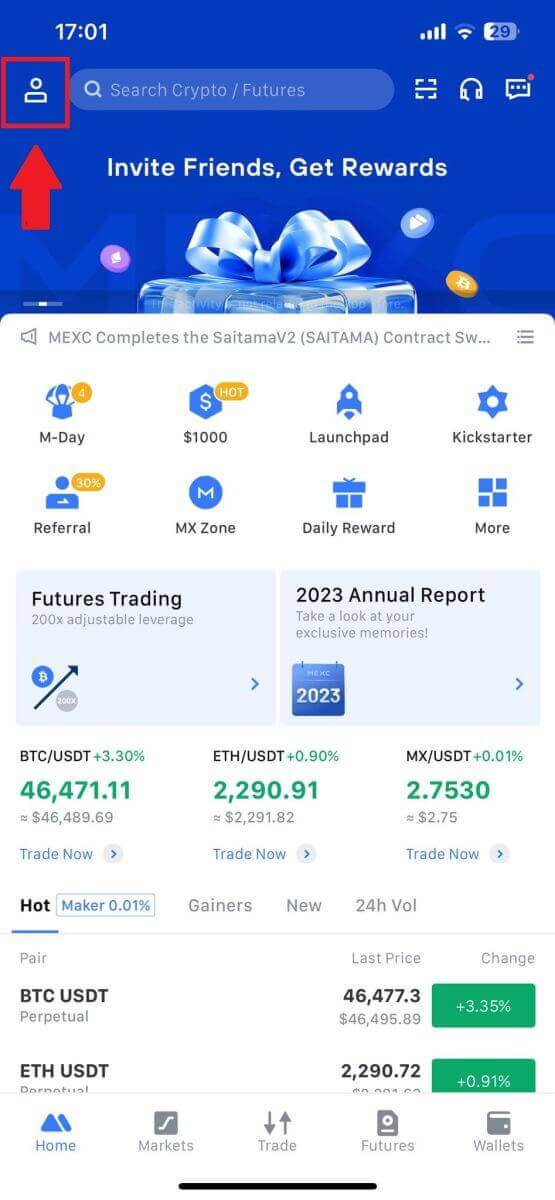
2. Next, tap on [Security].
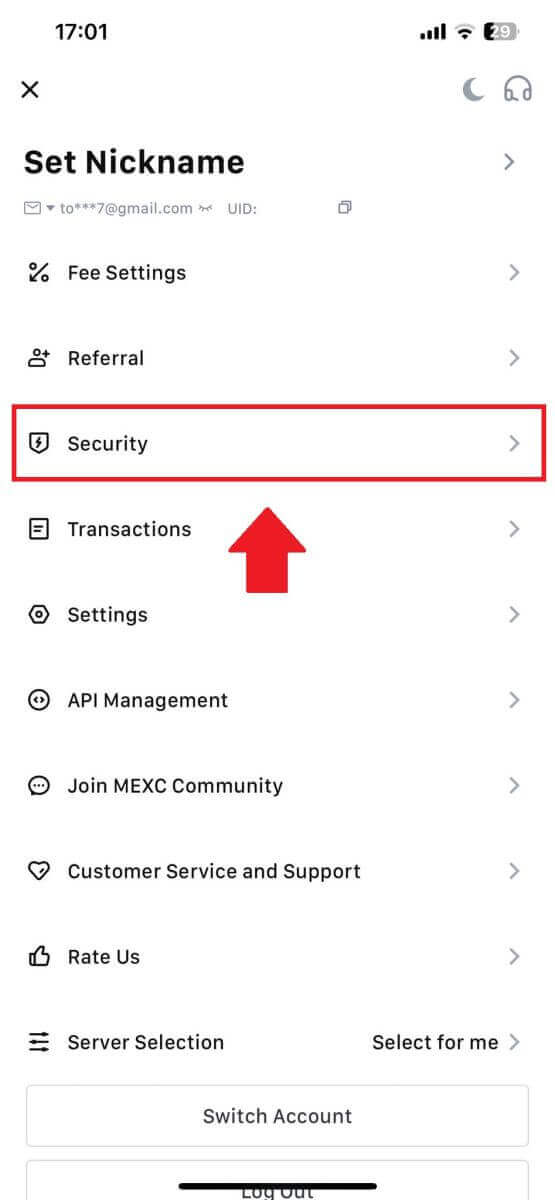
3. Select [Mobile Verification].
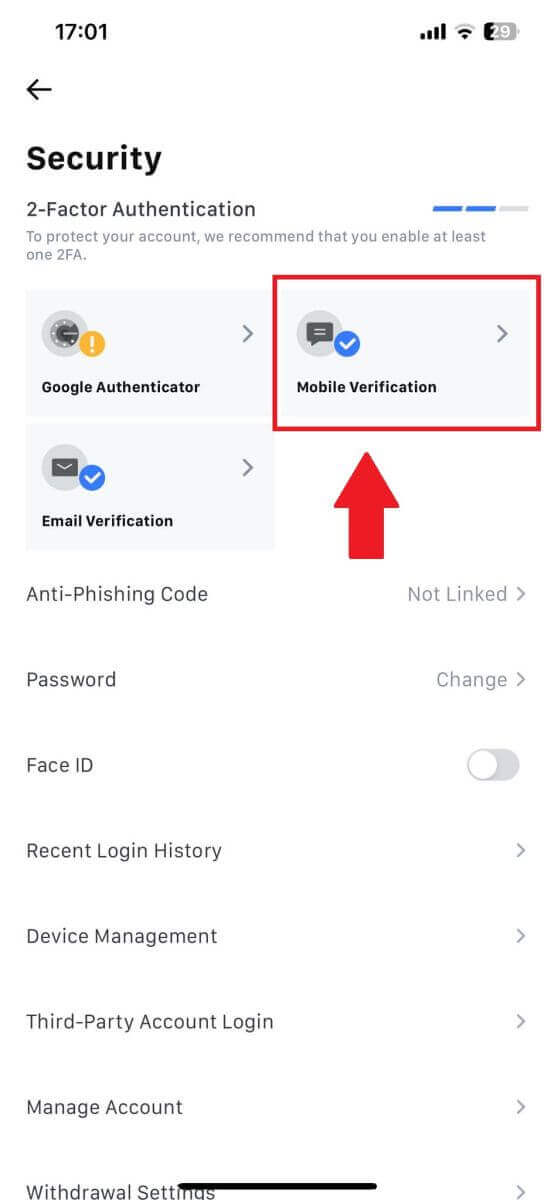
4. Enter your new phone number, and fill the information below by tapping on [Get Code]
After that, tap [Confirm], and you have successfully updated your phone number.