How to Sign in to MEXC

How to Sign in to MEXC account using Email or phone number
Step 1: Login
Go to the MEXC website, on the homepage, locate and click on the "Log In/ Sign Up” button. It’s typically positioned in the top right corner of the page.
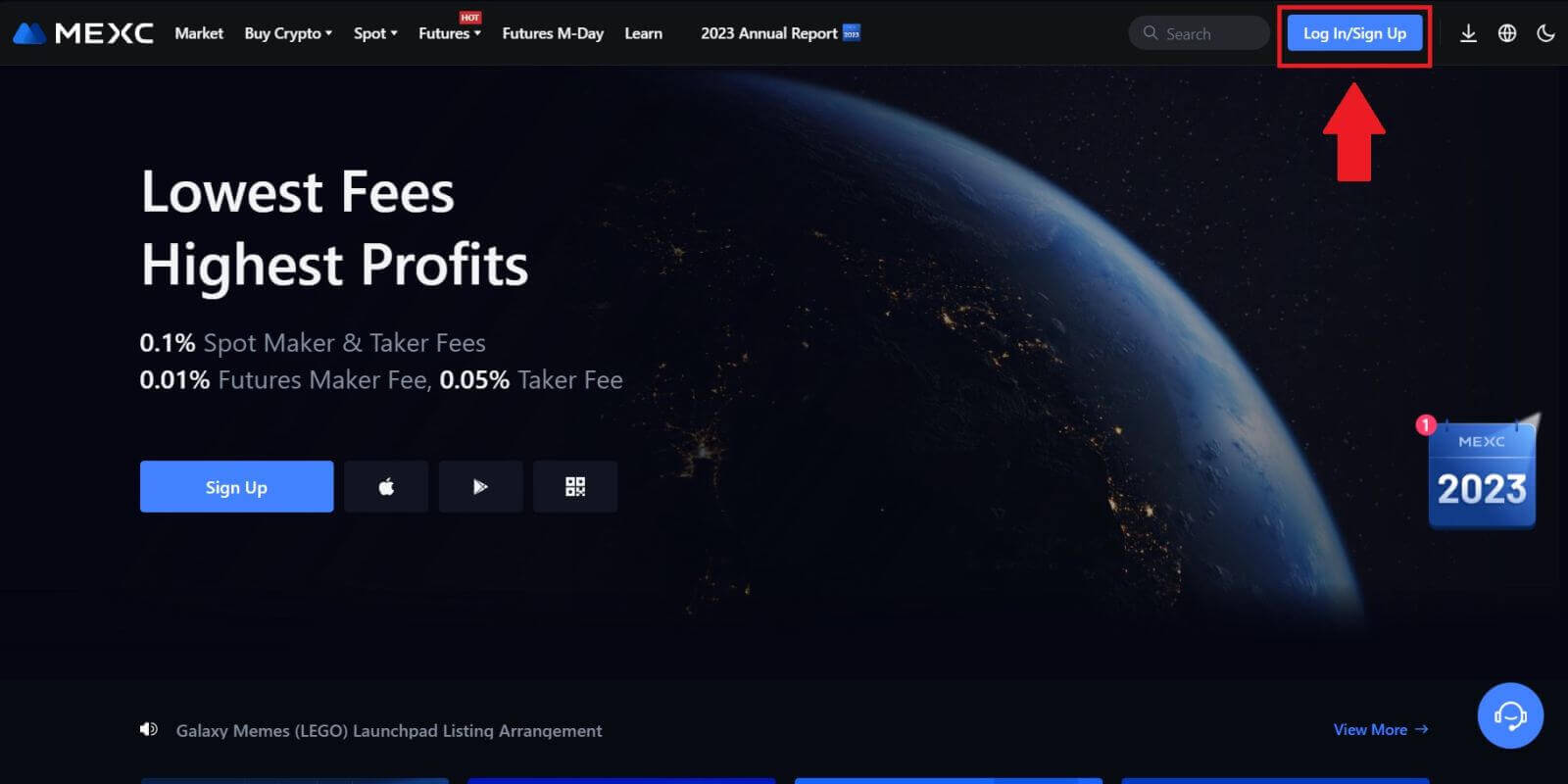 Step 2: Log in with your email address or phone number
Step 2: Log in with your email address or phone number
1. On the Log-in page, enter your [Email] or [Phone number], and password that you specified during registration. Click the "Log In" button.
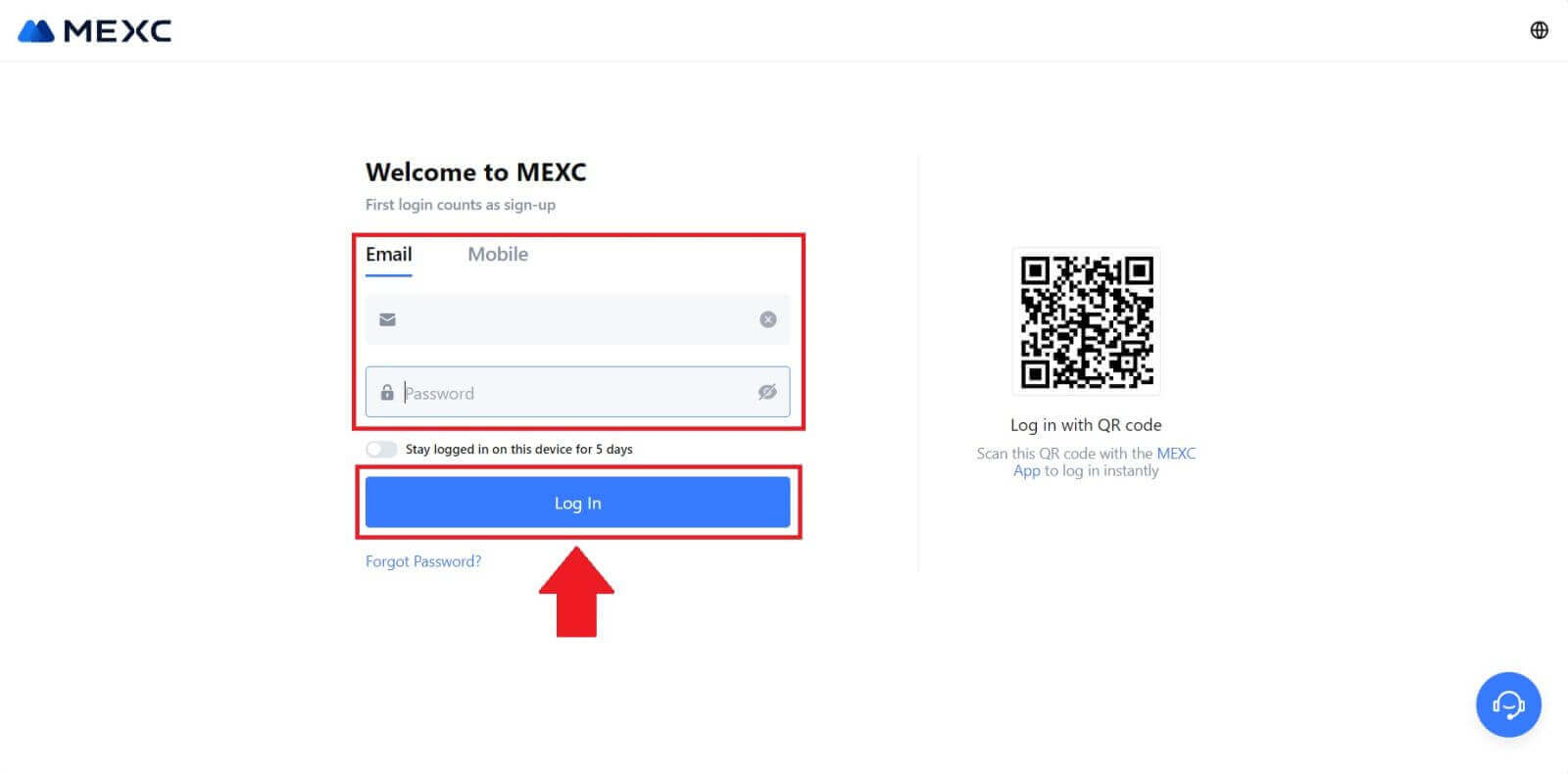
2. You will receive a 6-digit verification code in your email or phone. Enter the verification code and click "Confirm".
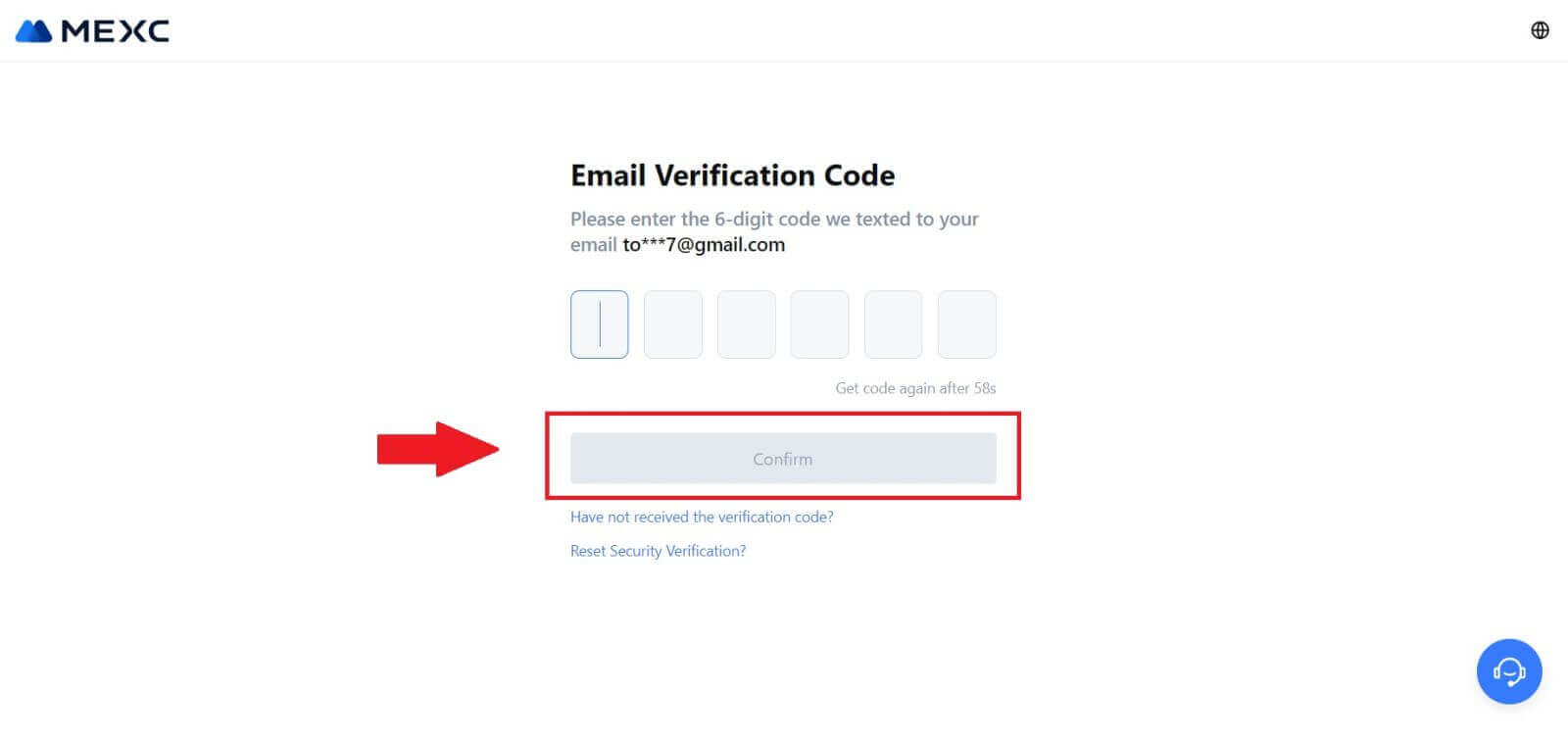
Step 3: Access Your MEXC Account
After entering the correct verification code, you can successfully use your MEXC account to trade.
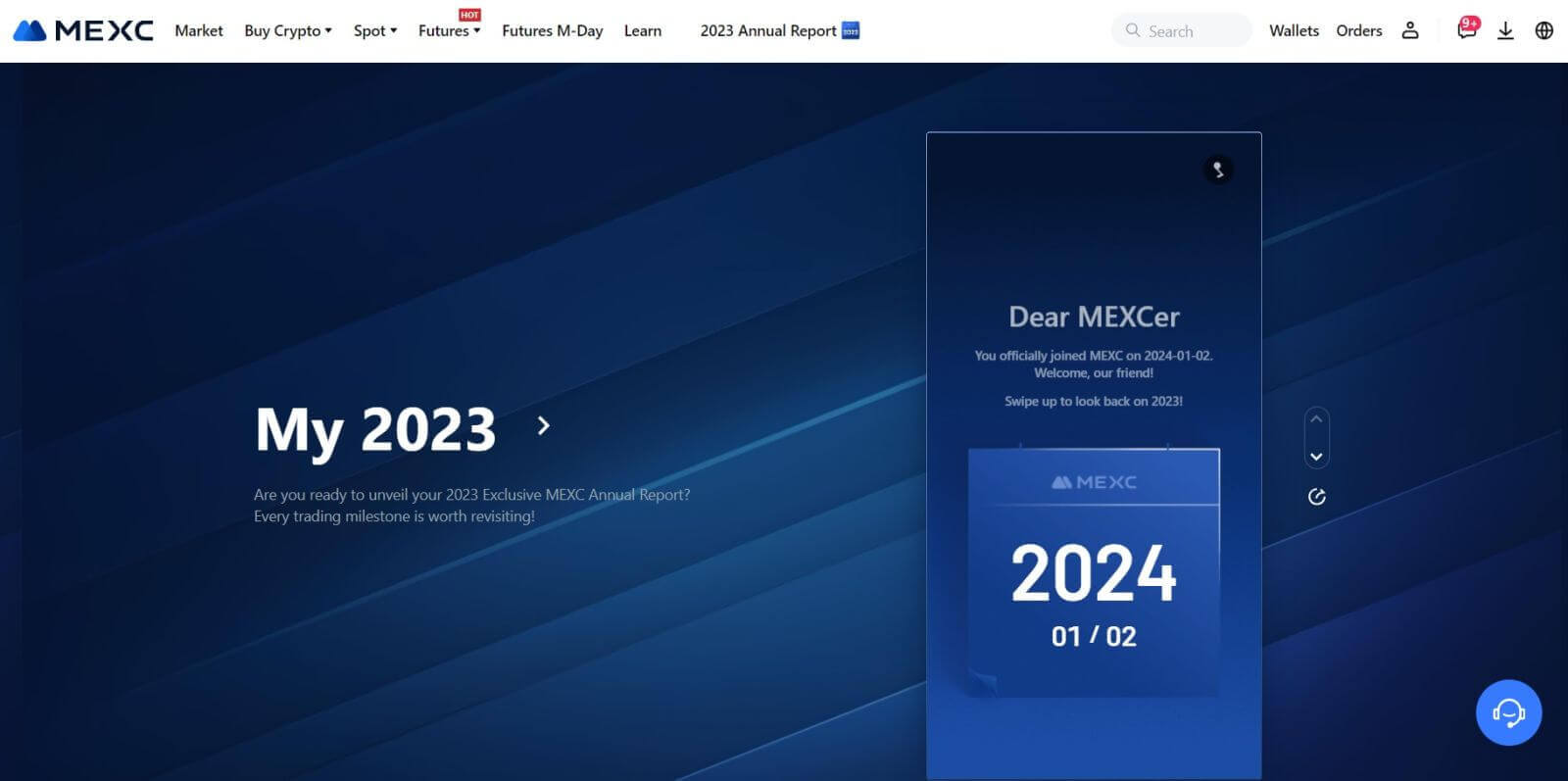
How to Sign in to MEXC account using Google
Step 1: Login
Go to the MEXC website, on the homepage, locate and click on the "Log In/ Sign Up" button. It’s typically positioned in the top right corner of the page.
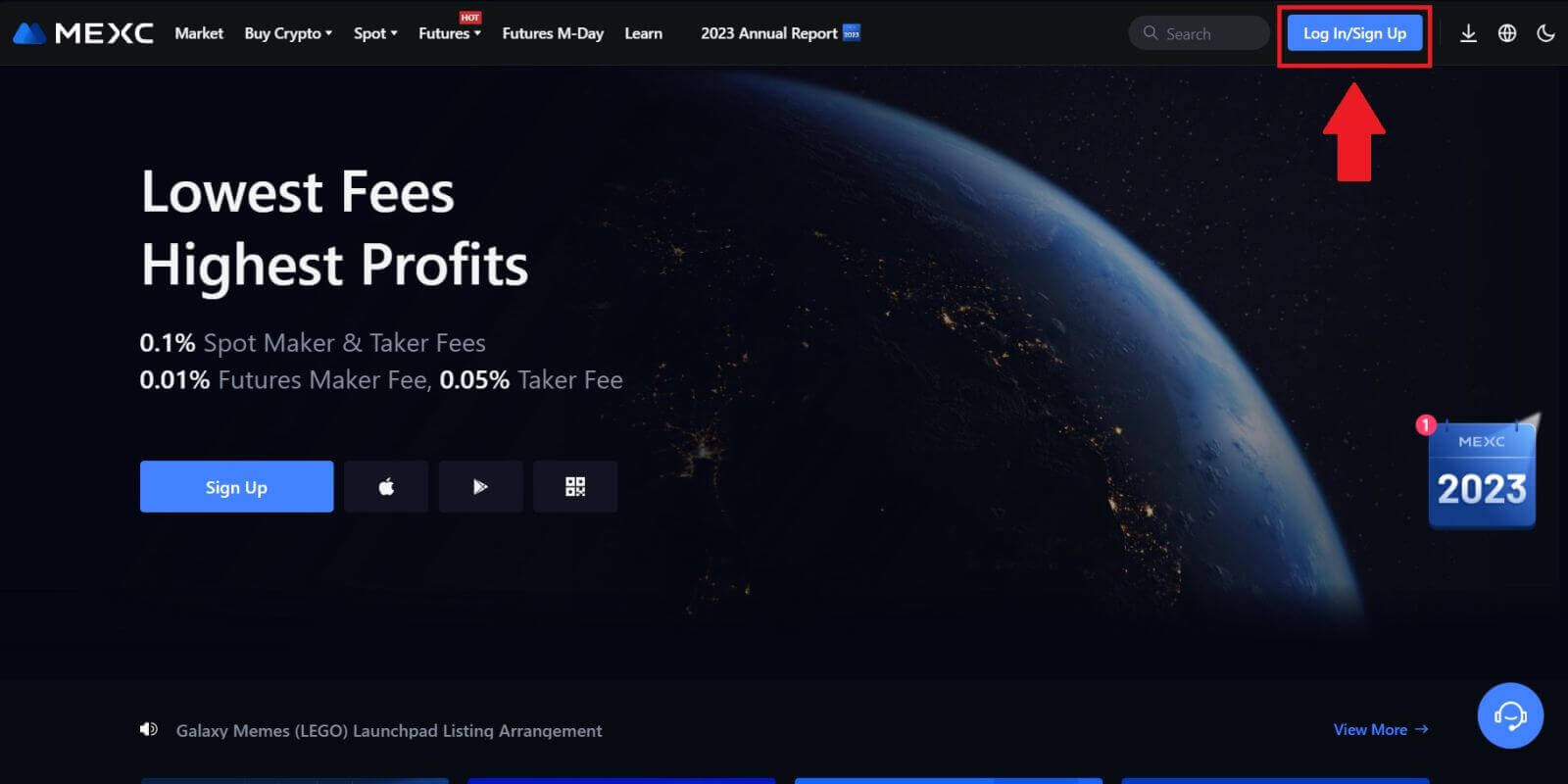 Step 2: Select "Login With Google"
Step 2: Select "Login With Google"
On the login page, you’ll find various login options. Look for and select the "Google" button.
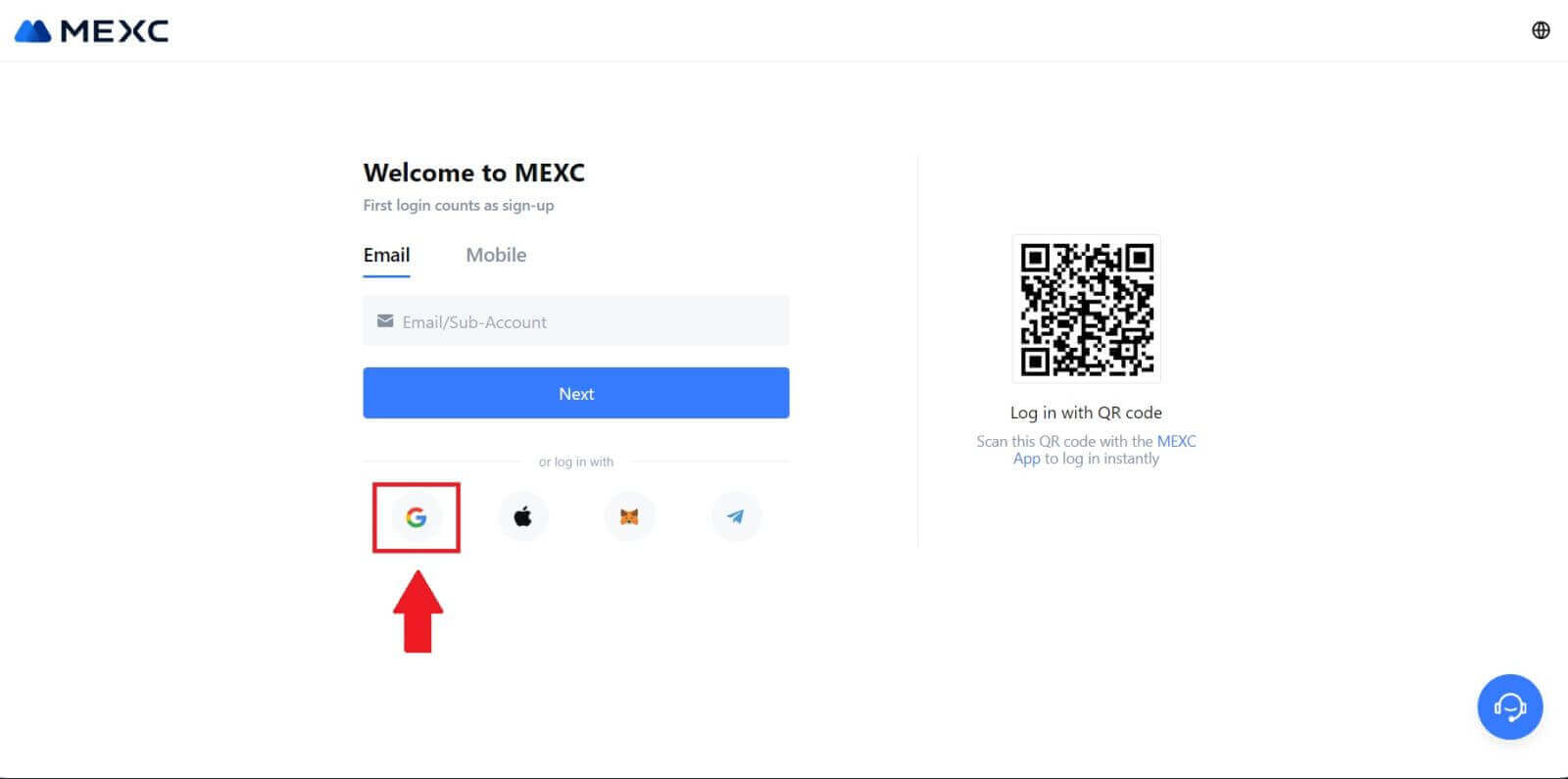 Step 3: Choose Your Google Account
Step 3: Choose Your Google Account
1. A new window or pop-up will appear, enter the Google account you want to log in to and click on [Next].
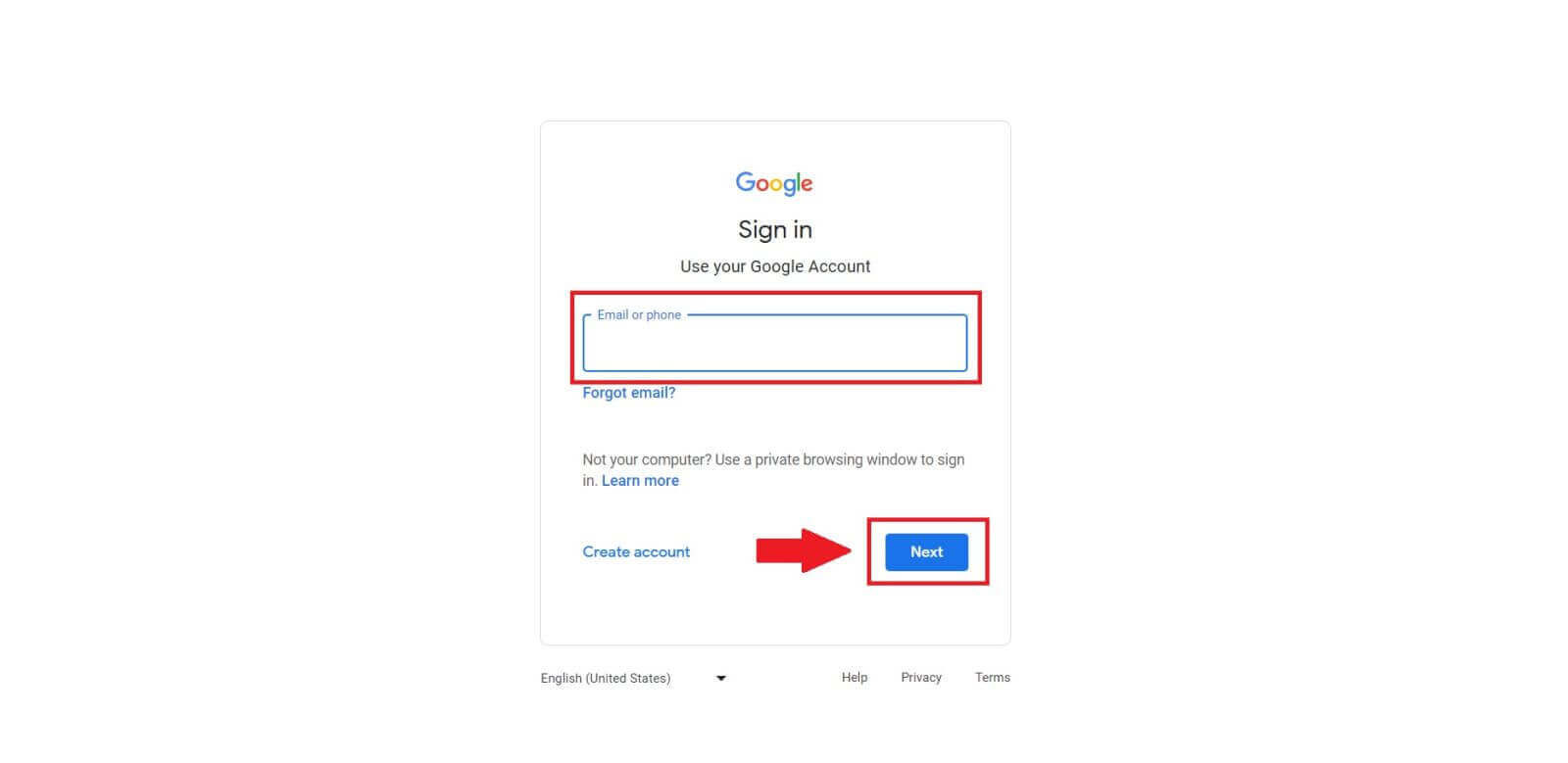
2. Enter your password and click [Next].
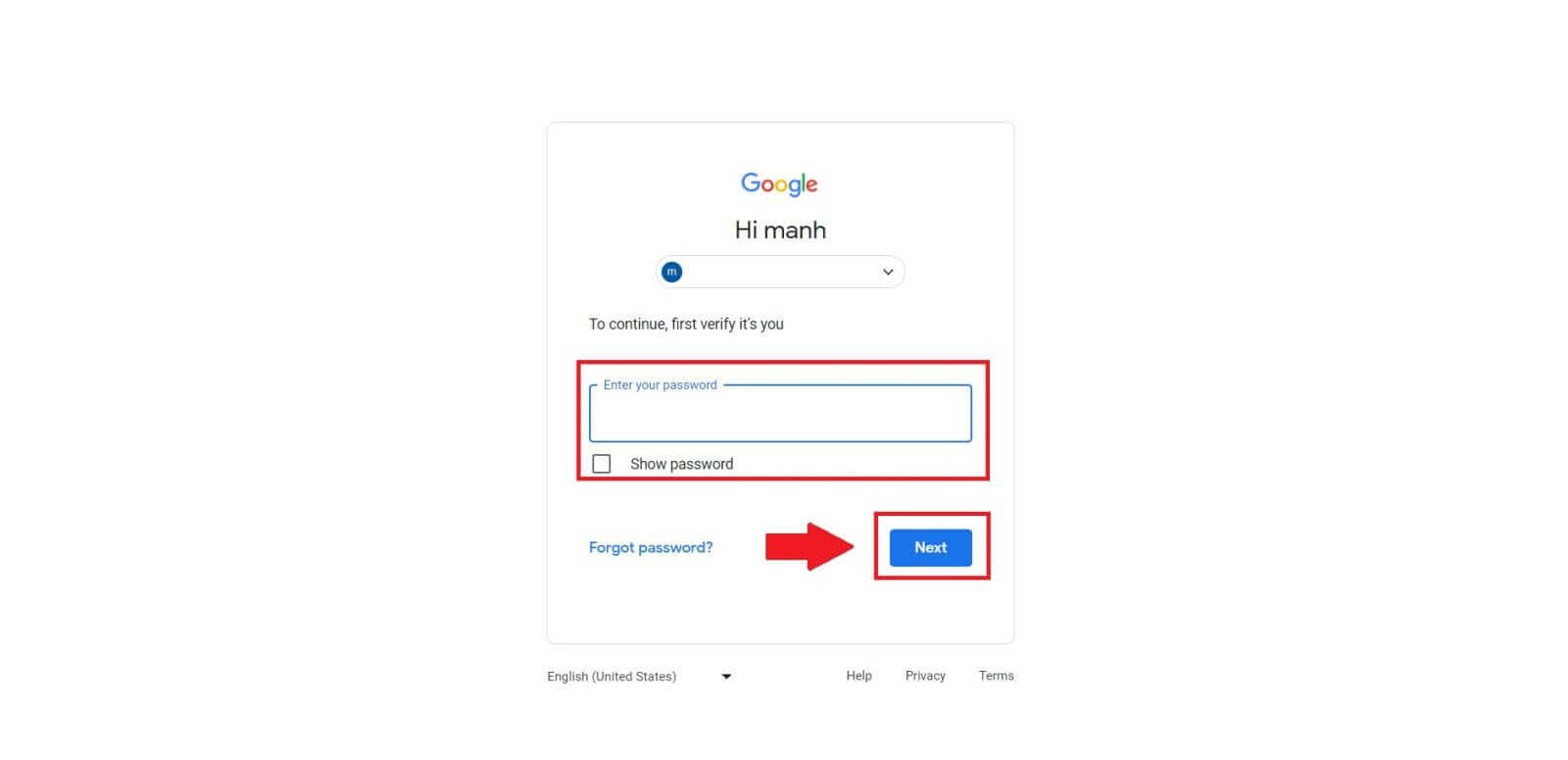 Step 4: Grant Permission
Step 4: Grant Permission
After selecting your Google account, you might be asked to grant permission for MEXC to access certain information linked to your Google account. Review the permissions and click [Confirm] to process. 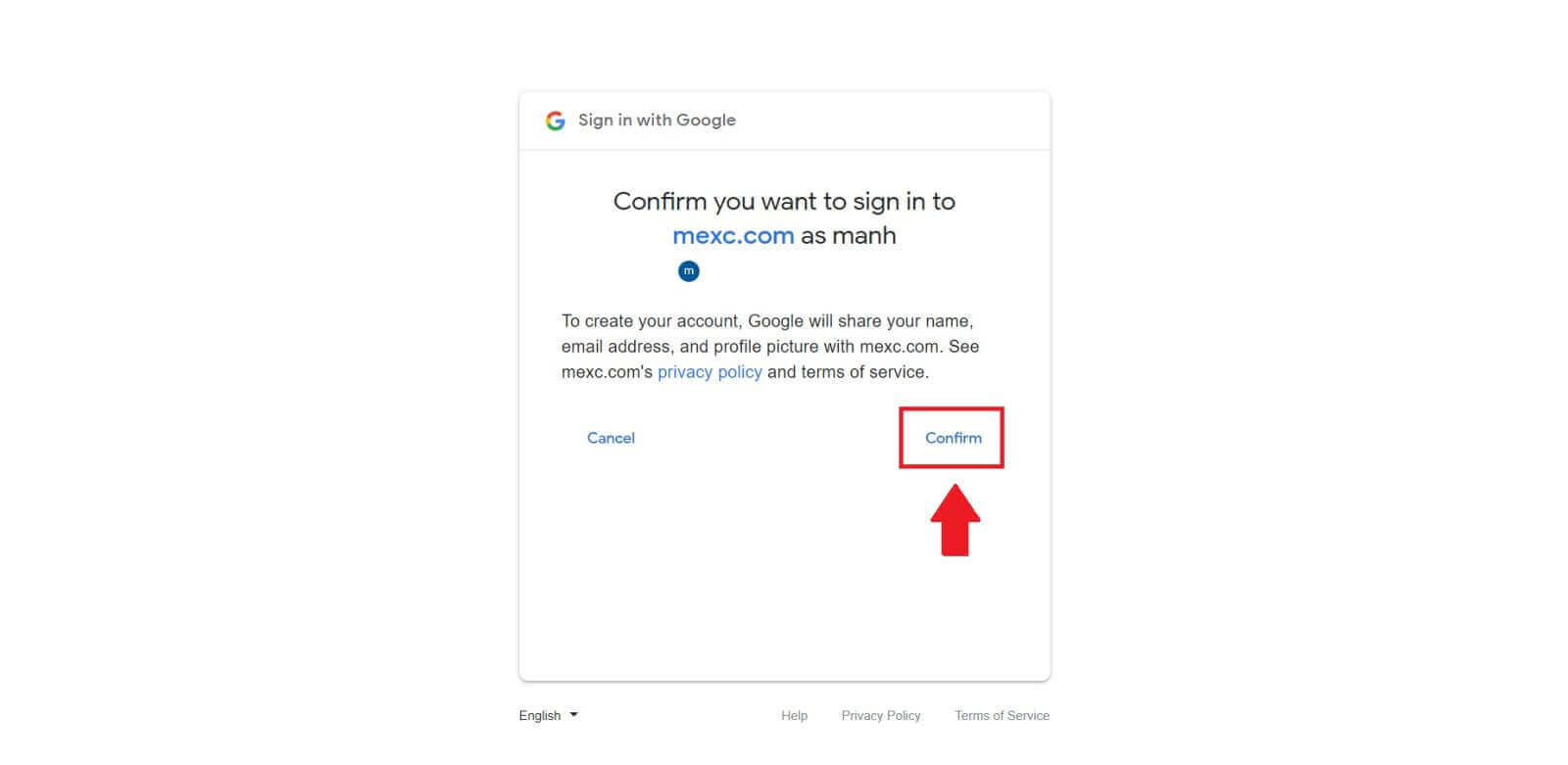 Step 5: Access Your MEXC Account
Step 5: Access Your MEXC Account
Once permission is granted, you’ll be redirected back to the MEXC platform. You are now logged into your MEXC account using your Google credentials.
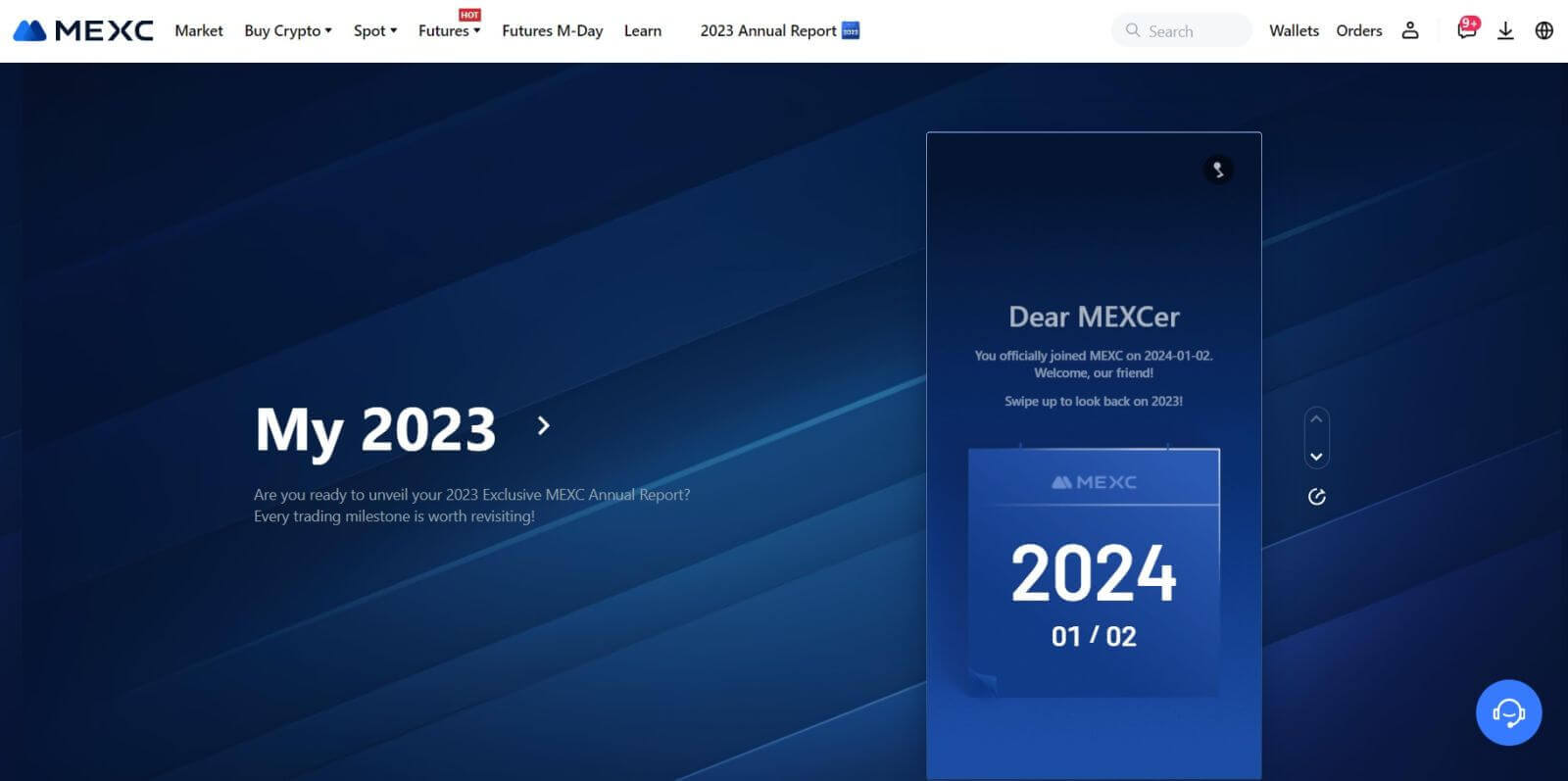
How to Sign in to MEXC account using Apple
Step 1: Login
Go to the MEXC website, on the homepage of the MEXC website, locate and click on the "Log In/ Sign Up" button, usually found in the top right corner.
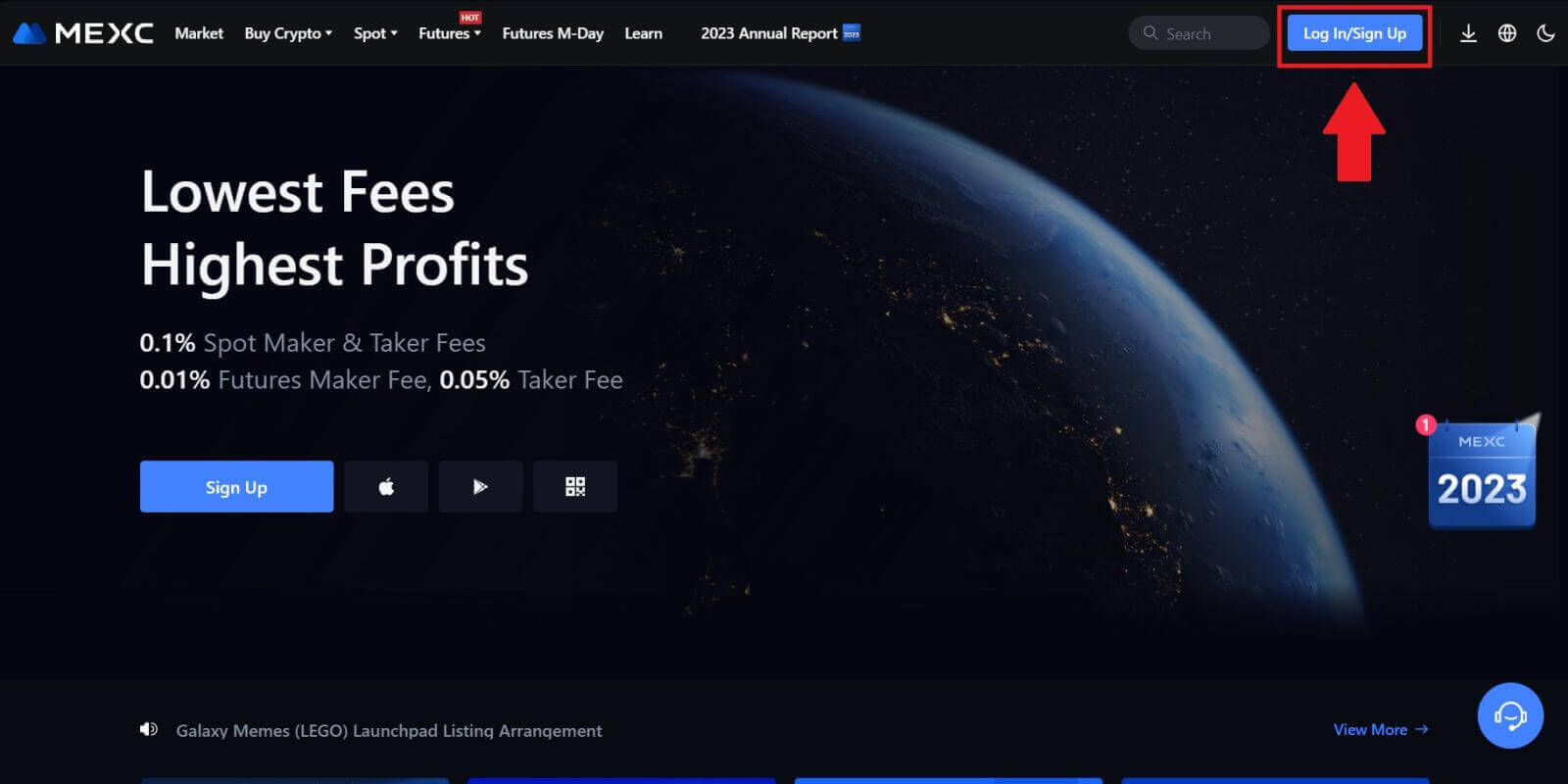 Step 2: Choose "Login With Apple"
Step 2: Choose "Login With Apple"
On the login page, among the login options, look for and select the "Apple" button.
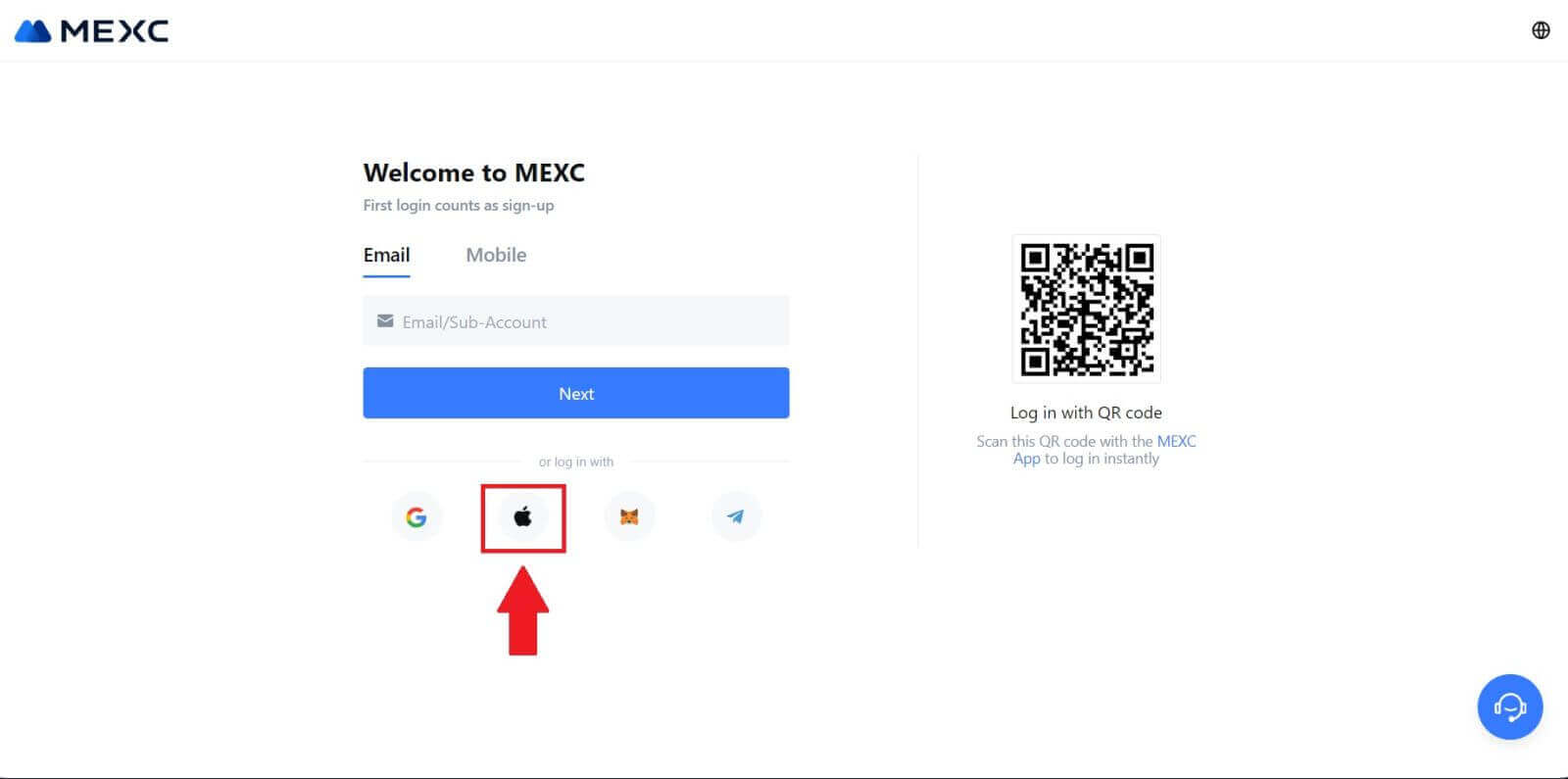 Step 3: Sign in With Your Apple ID
Step 3: Sign in With Your Apple ID
A new window or pop-up will appear, prompting you to sign in using your Apple ID. Enter your Apple ID email address, and password.
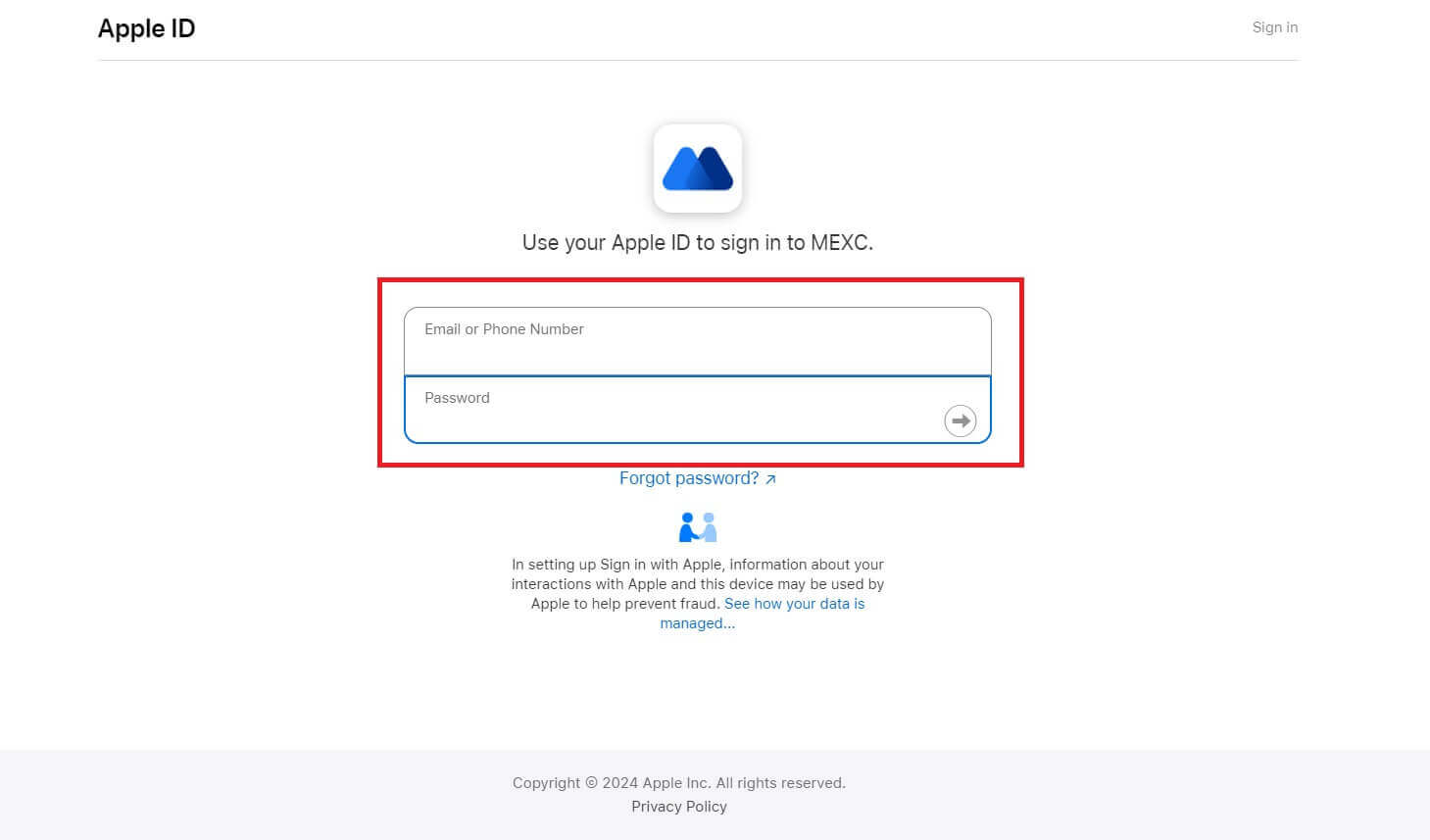 Step 4: Grant Permission
Step 4: Grant Permission
Click [Continue] to continue using MEXC with your Apple ID.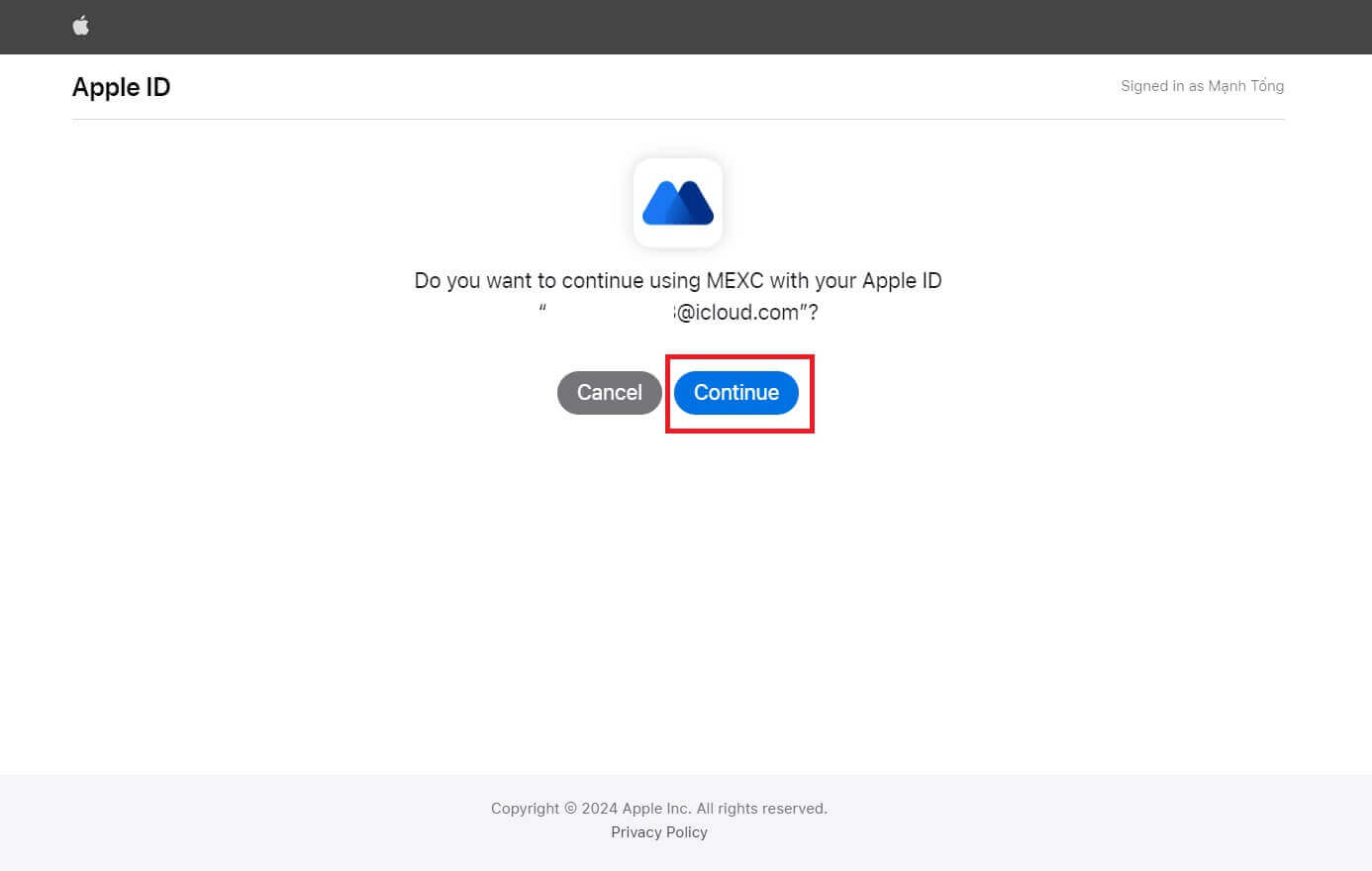 Step 5: Access Your MEXC Account
Step 5: Access Your MEXC Account
Once permission is granted, you’ll be redirected back to the MEXC platform, logged into your account using your Apple credentials.
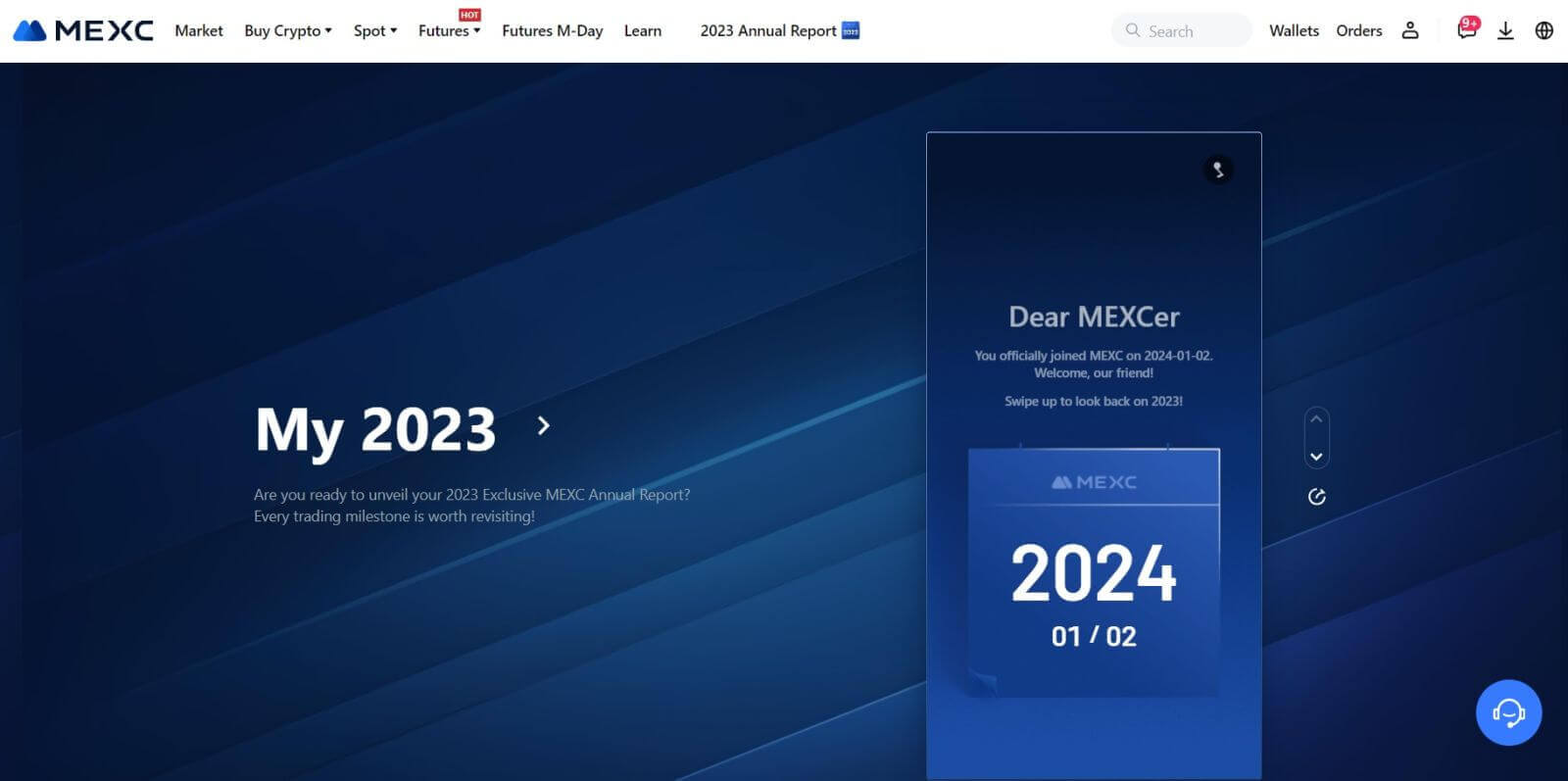
How to Sign in to MEXC account using Telegram
Step 1: Login
Go to the MEXC website, on the homepage of the MEXC website, locate and click on the "Log In/ Sign Up" button, typically found in the top right corner, and click on it to proceed.
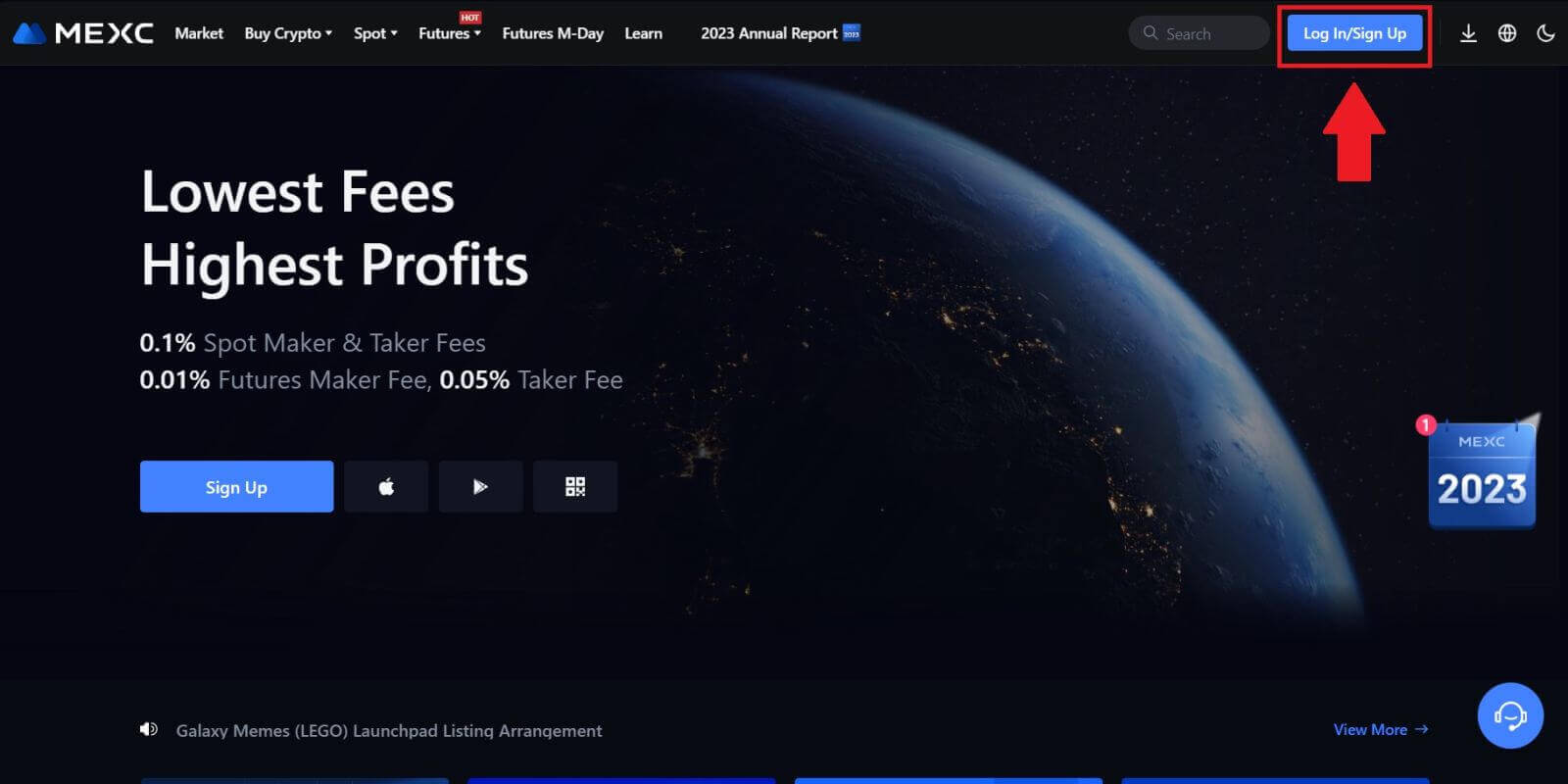 Step 2: Choose "Login With Telegram"
Step 2: Choose "Login With Telegram"
On the login page, look for the option that says "Telegram" among the available login methods and click on it.
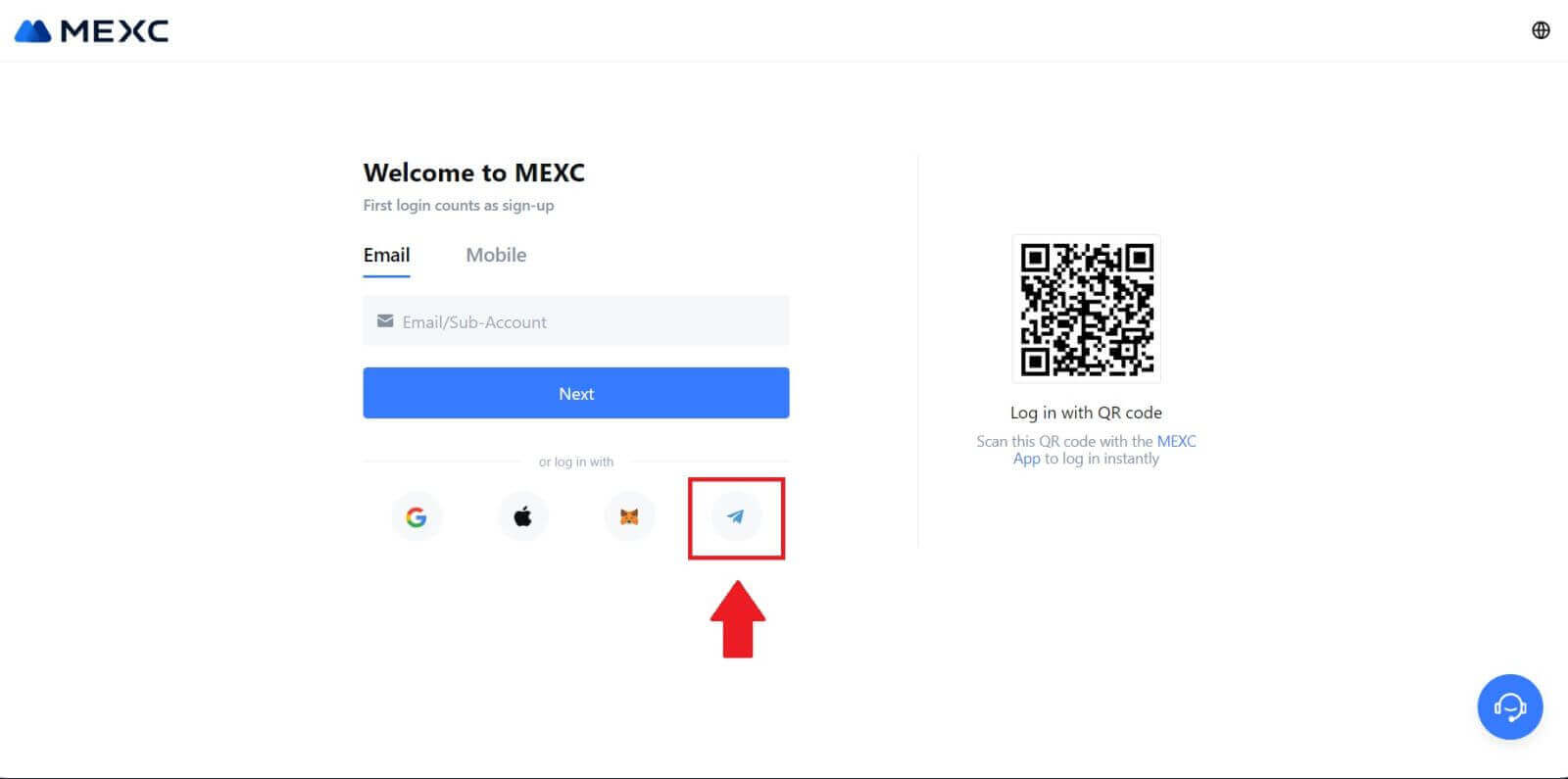
Step 3: Sign in with your Telegram number.
1. Choose your region, type in your Telegram phone number, and click [NEXT].
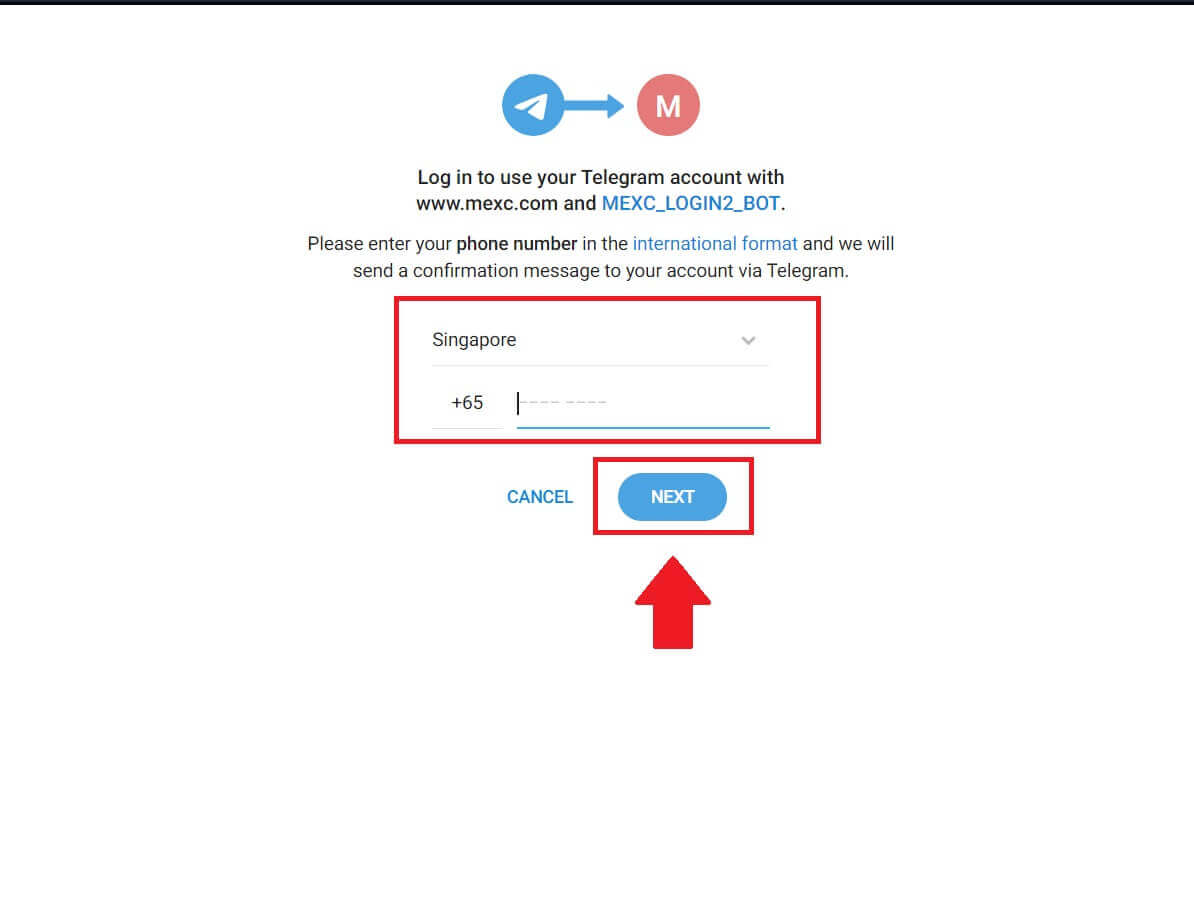
2. A confirmation message will be sent to your Telegram account, click [Confirm] to proceed.
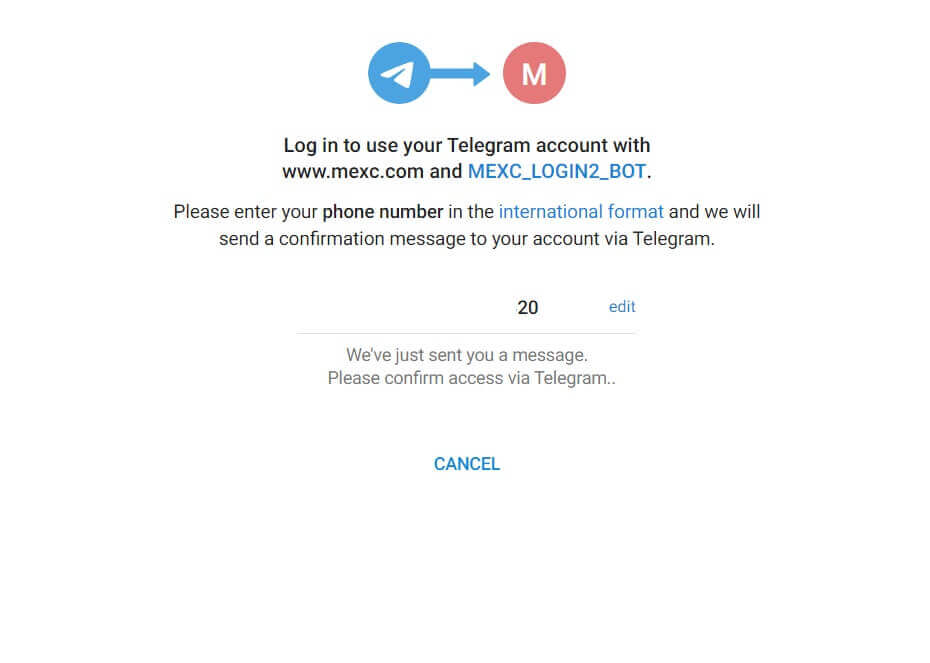
Step 4: Authorize MEXC
Authorize MEXC to access your Telegram information by clicking on [ACCEPT].
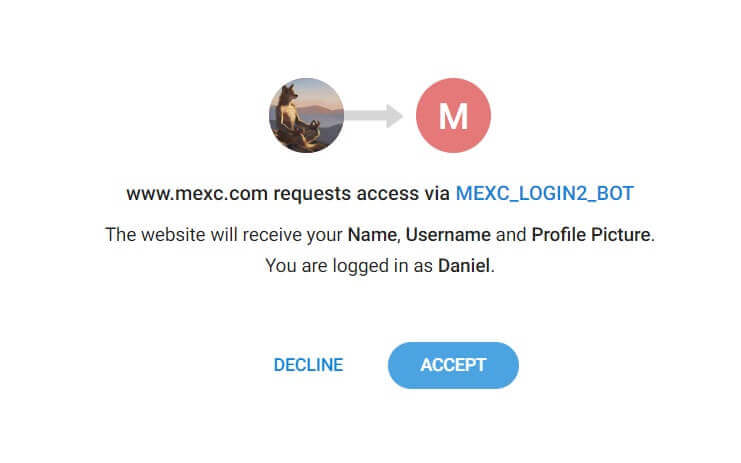 Step 5: Return to MEXC
Step 5: Return to MEXC
After granting permission, you’ll be redirected back to the MEXC platform. You are now logged into your MEXC account using your Telegram credentials.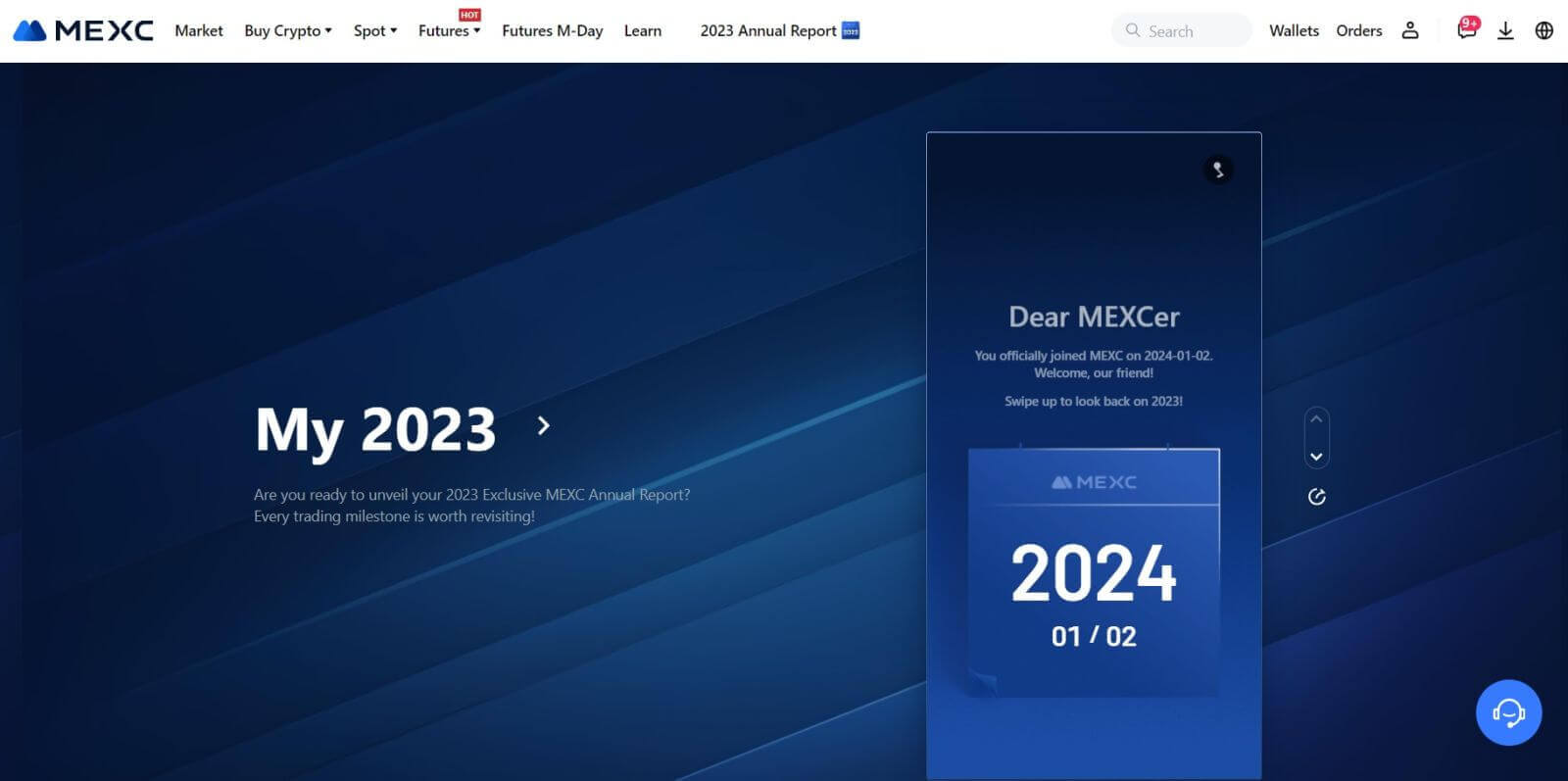
How to Sign in to the MEXC App
Step 1: Download and Install the MEXC App
- Visit the App Store (for iOS) or Google Play Store (for Android) on your mobile device.
- Search for "MEXC" in the store and download the MEXC app.
- Install the app on your device.
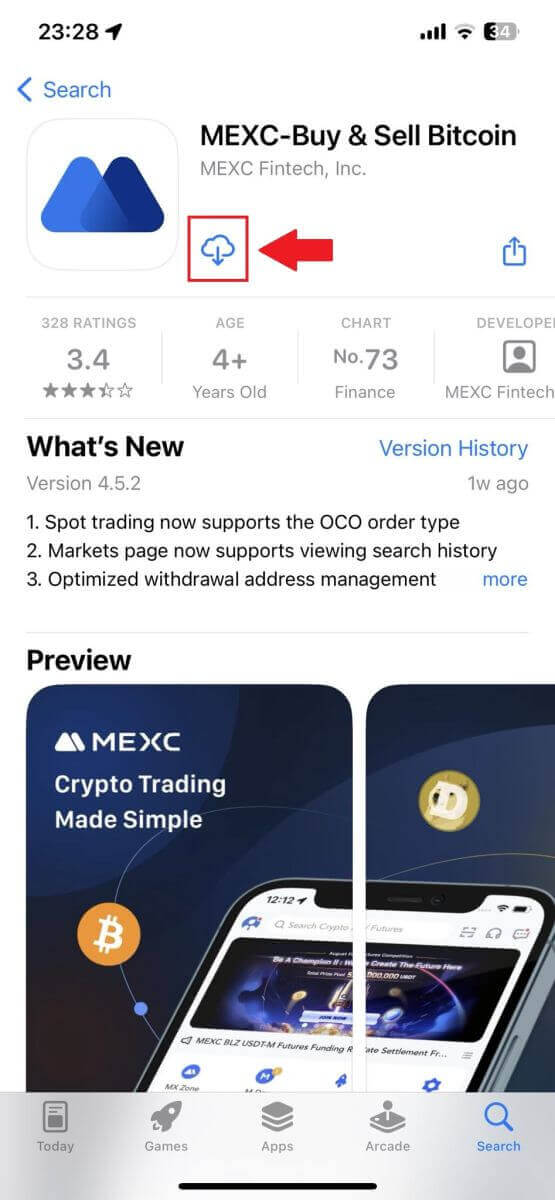
Step 2: Open the App and access the Login Page
- Open the MEXC app, tap on the [Profile] icon on the top left home screen, and you will find options like "Log In". Tap on this option to proceed to the login page.
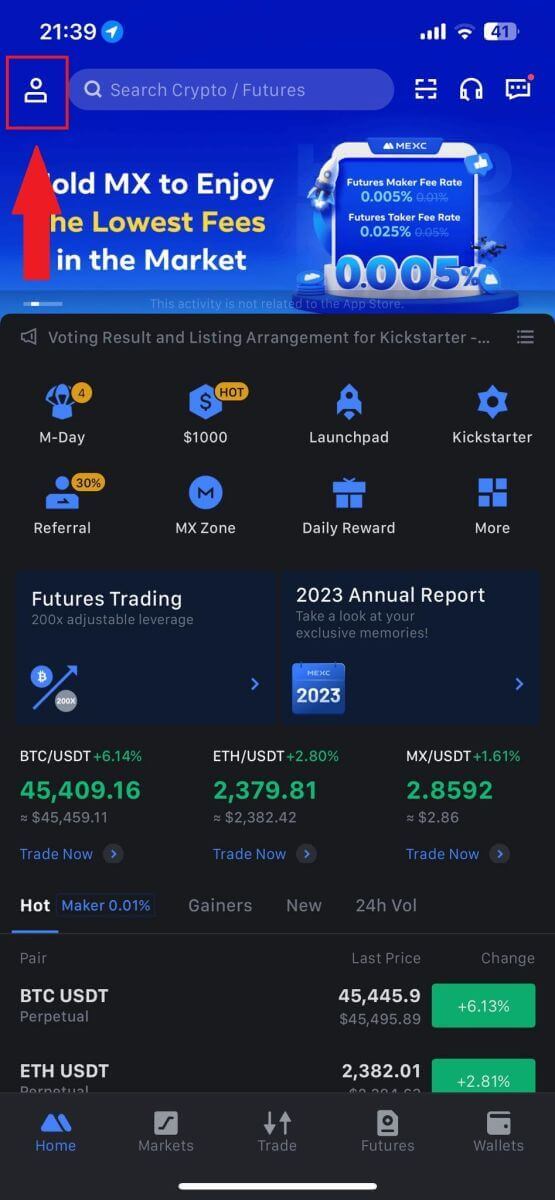
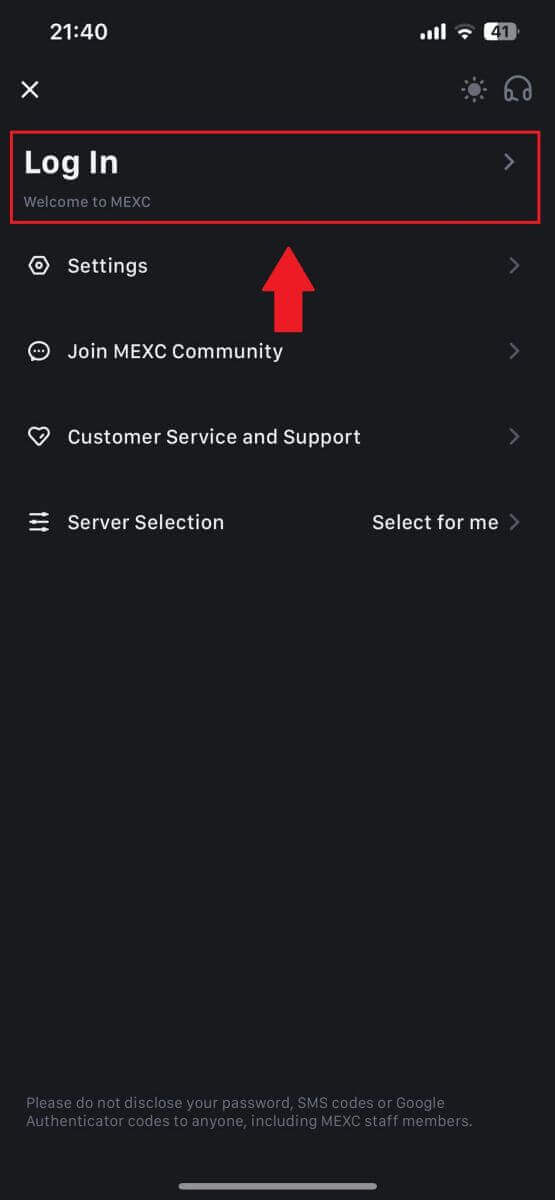
Step 4: Enter Your Credentials
- Enter your registered email address.
- Input your secure password associated with your MEXC account and tap [Next].
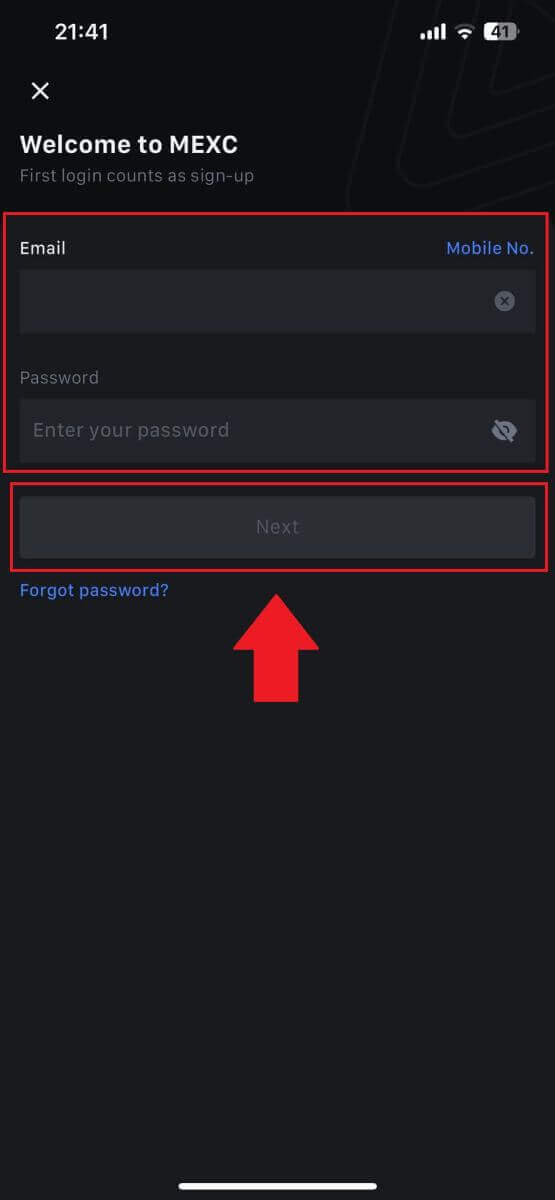
Step 5: Verification
- Enter the 6-digit code that has been sent to your email and tap [Submit].
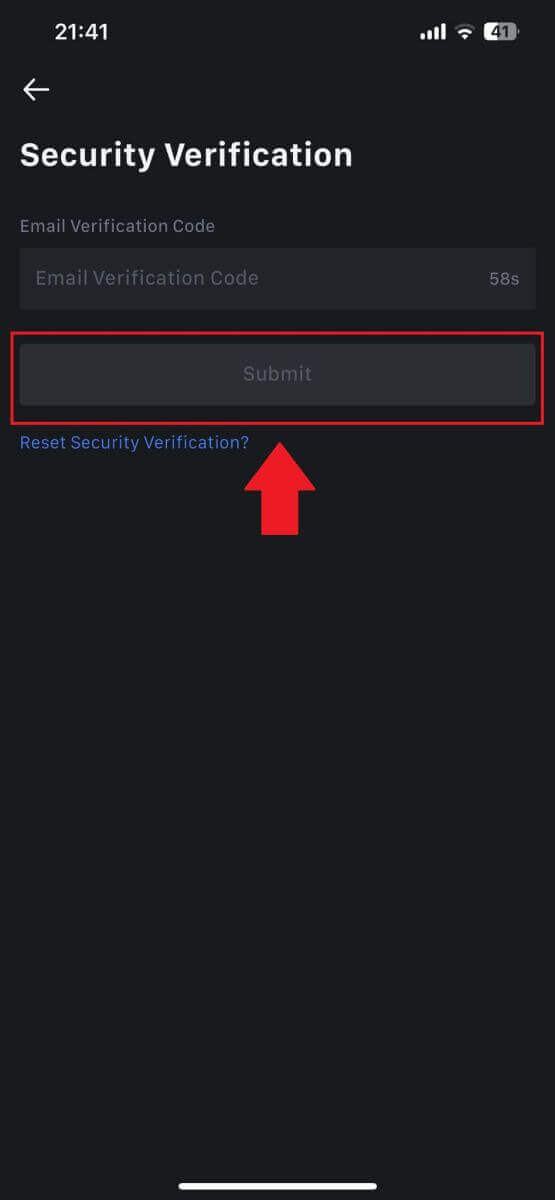
Step 6: Access Your Account
- Upon successful login, you’ll gain access to your MEXC account through the app. You’ll be able to view your portfolio, trade cryptocurrencies, check balances, and access various features offered by the platform.
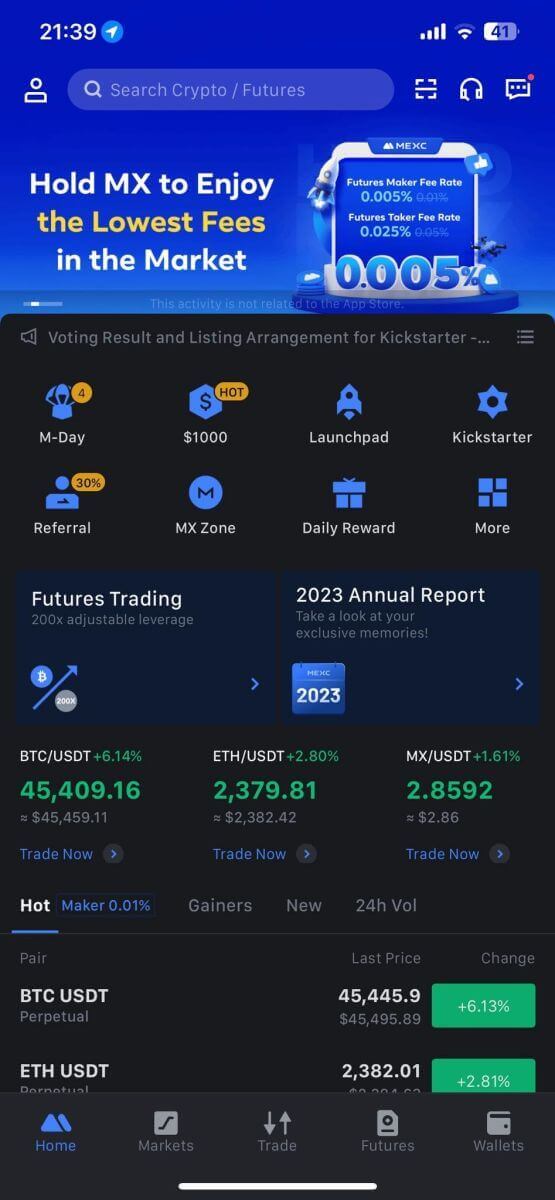
Or you can login on the MEXC app using Google, Telegram or Apple.
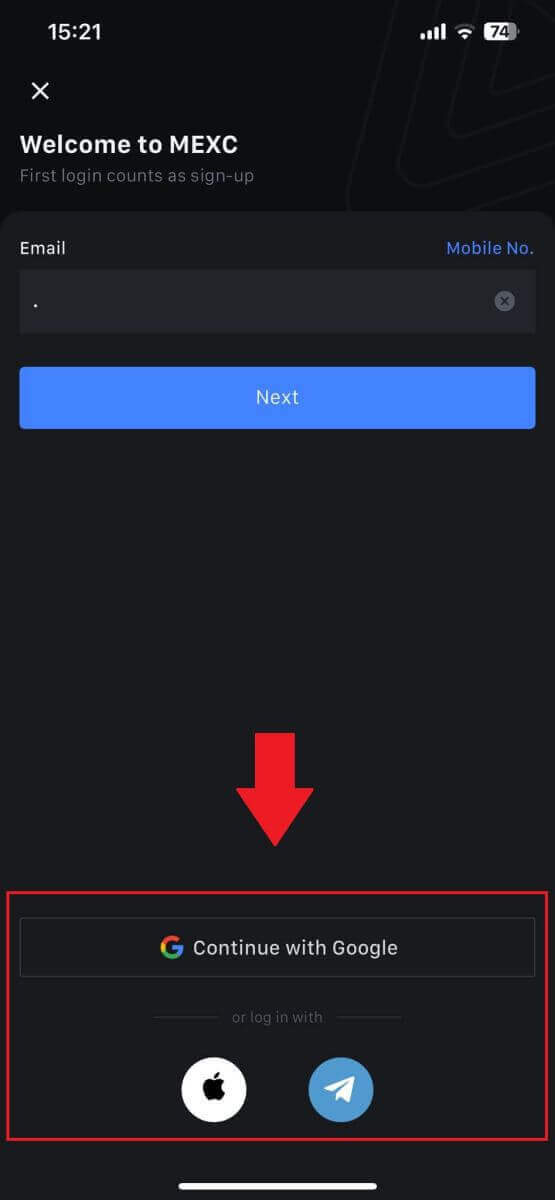
I forgot my password from the MEXC account
Forgetting your password can be frustrating, but resetting it on MEXC is a straightforward process. Follow these simple steps to regain access to your account.1. Go to the MEXC website and click [Log In/Sign Up].
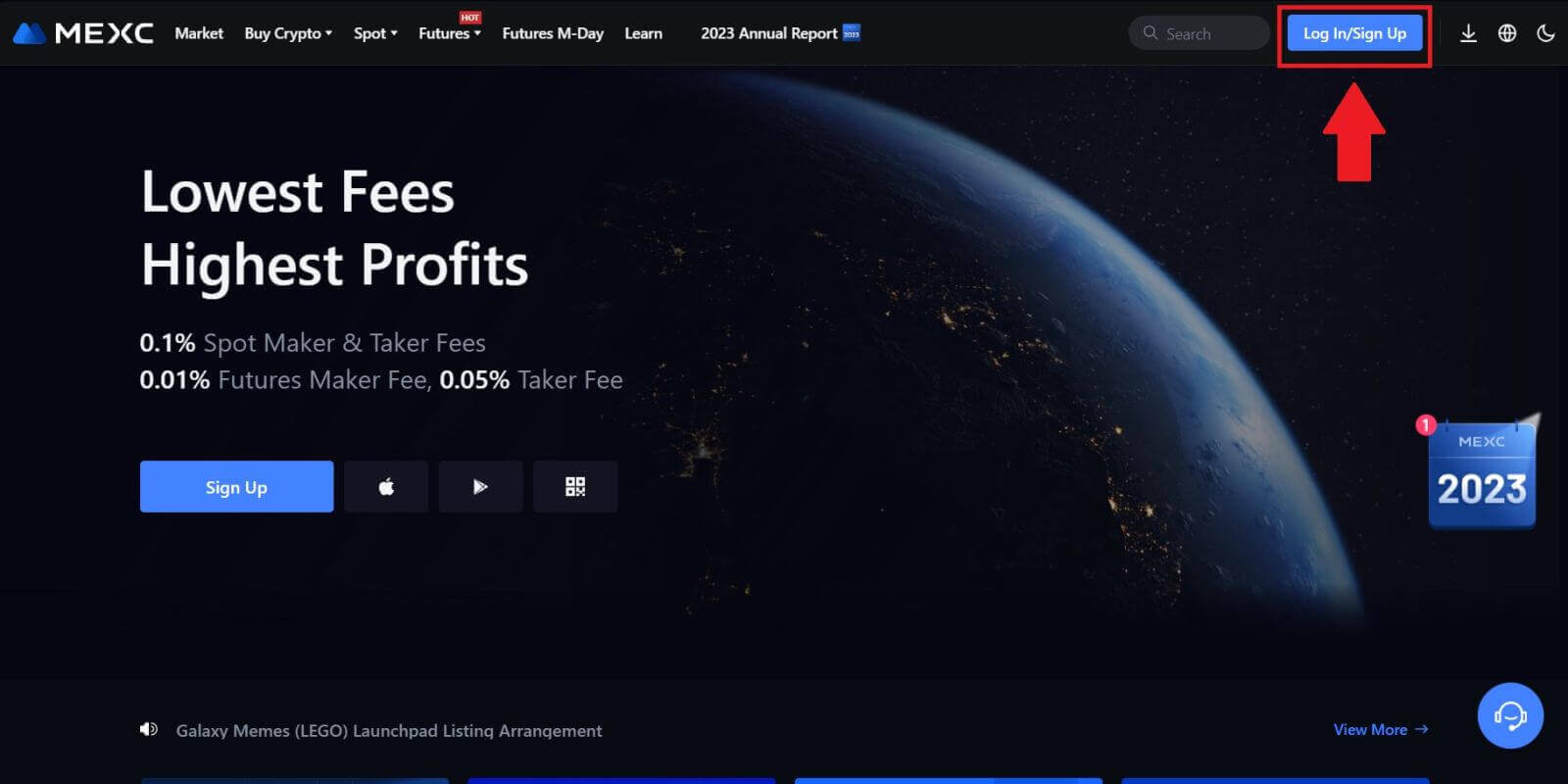
2. Click on [Forgot Password?] to continue.
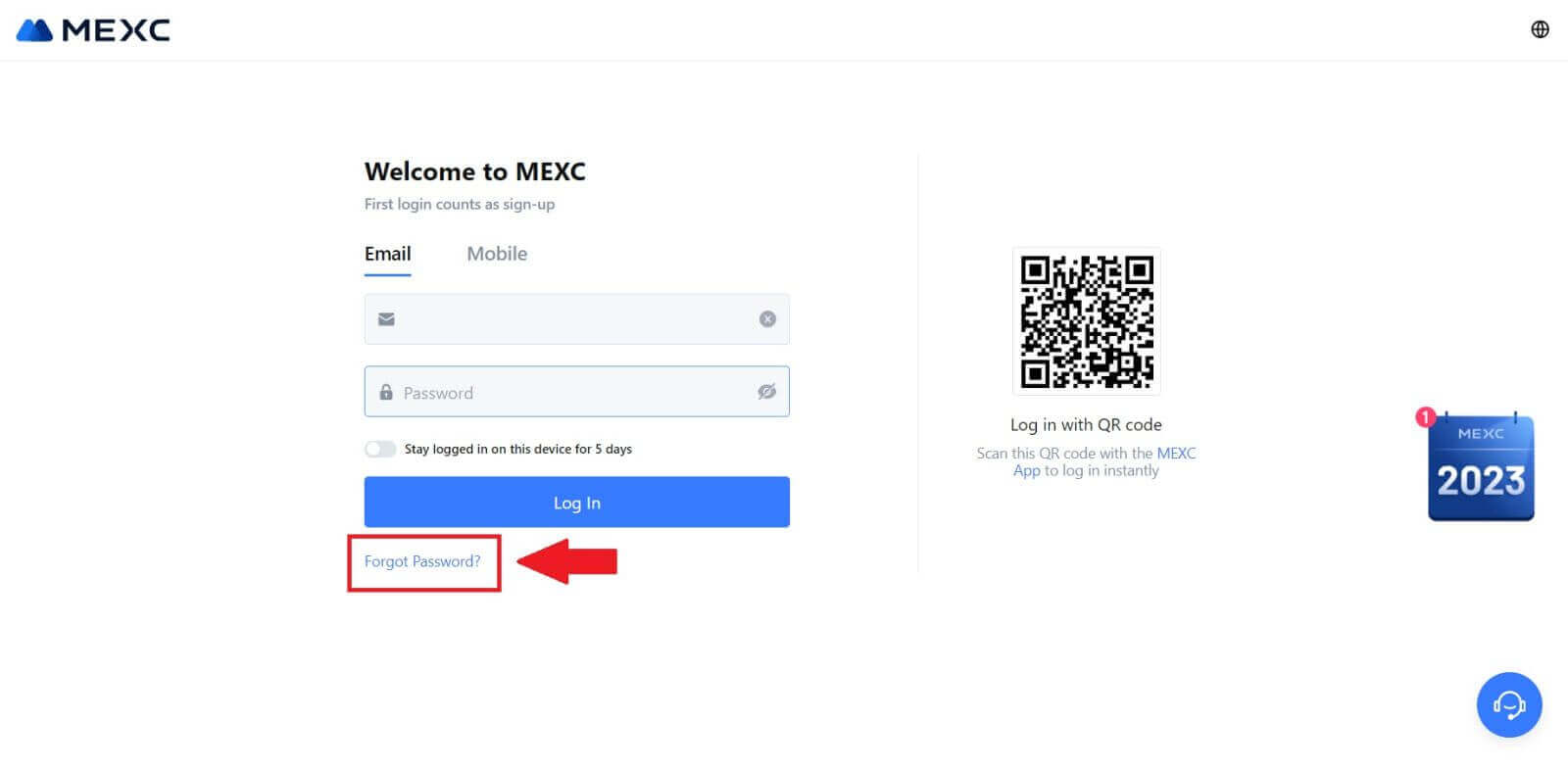
3. Fill in your MEXC account email and click [Next].
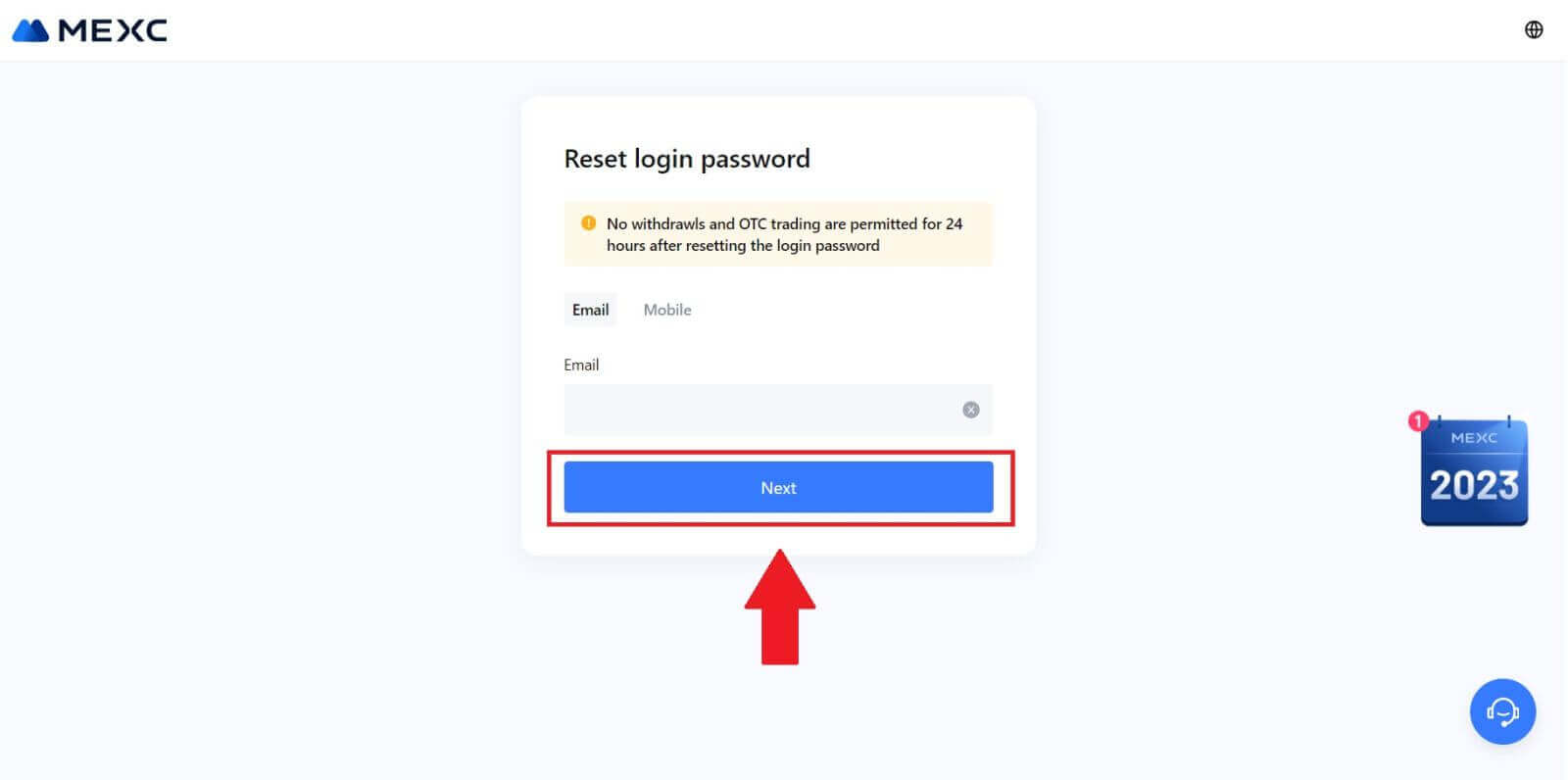
4. Click [Get Code], and the 6-digit code will be sent to your email address. Enter the code and click [Next].
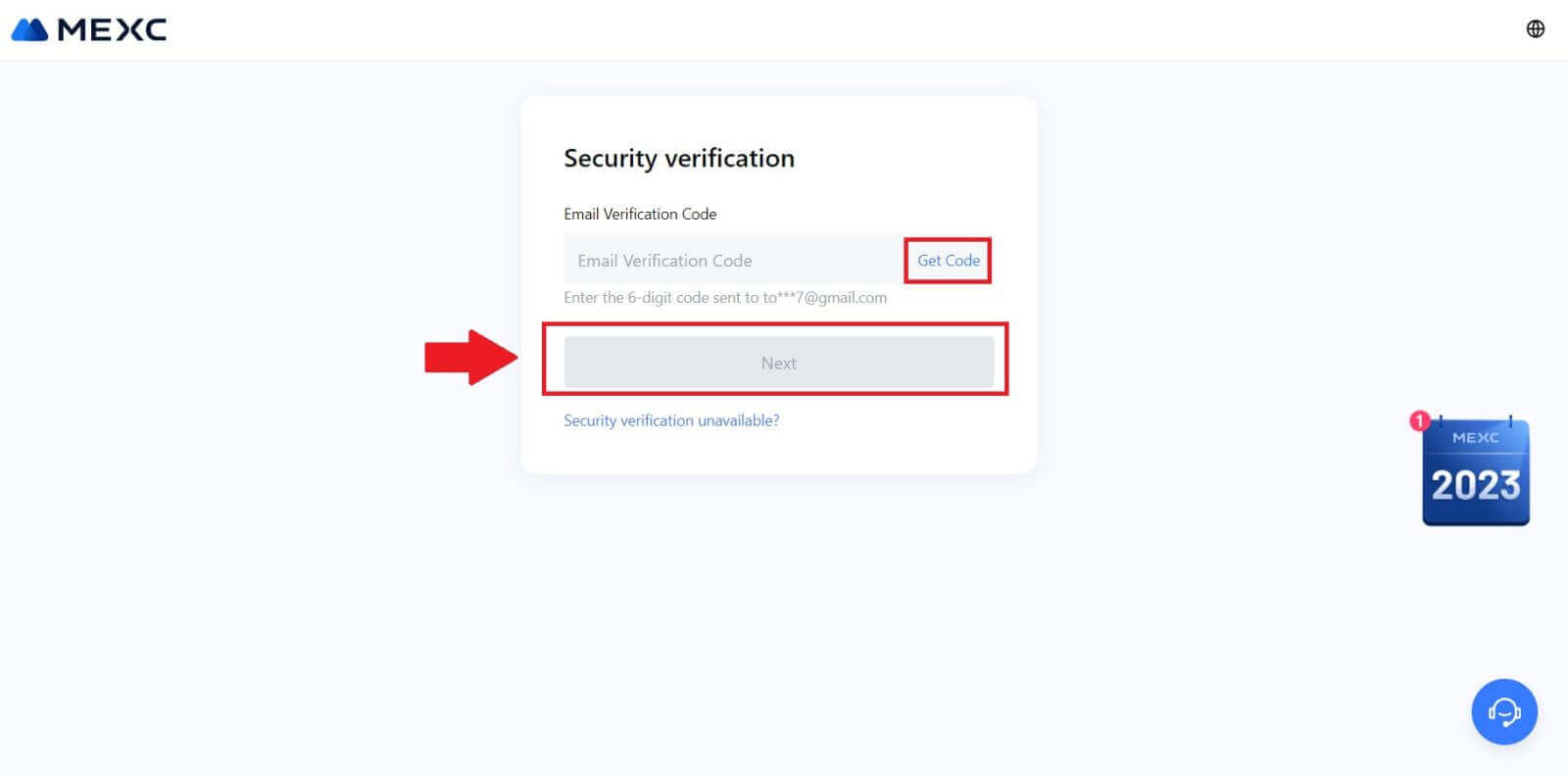
5. Input your new password and press [Confirm].
After that, you have successfully reset your password. Please use the new password to log in to your account.
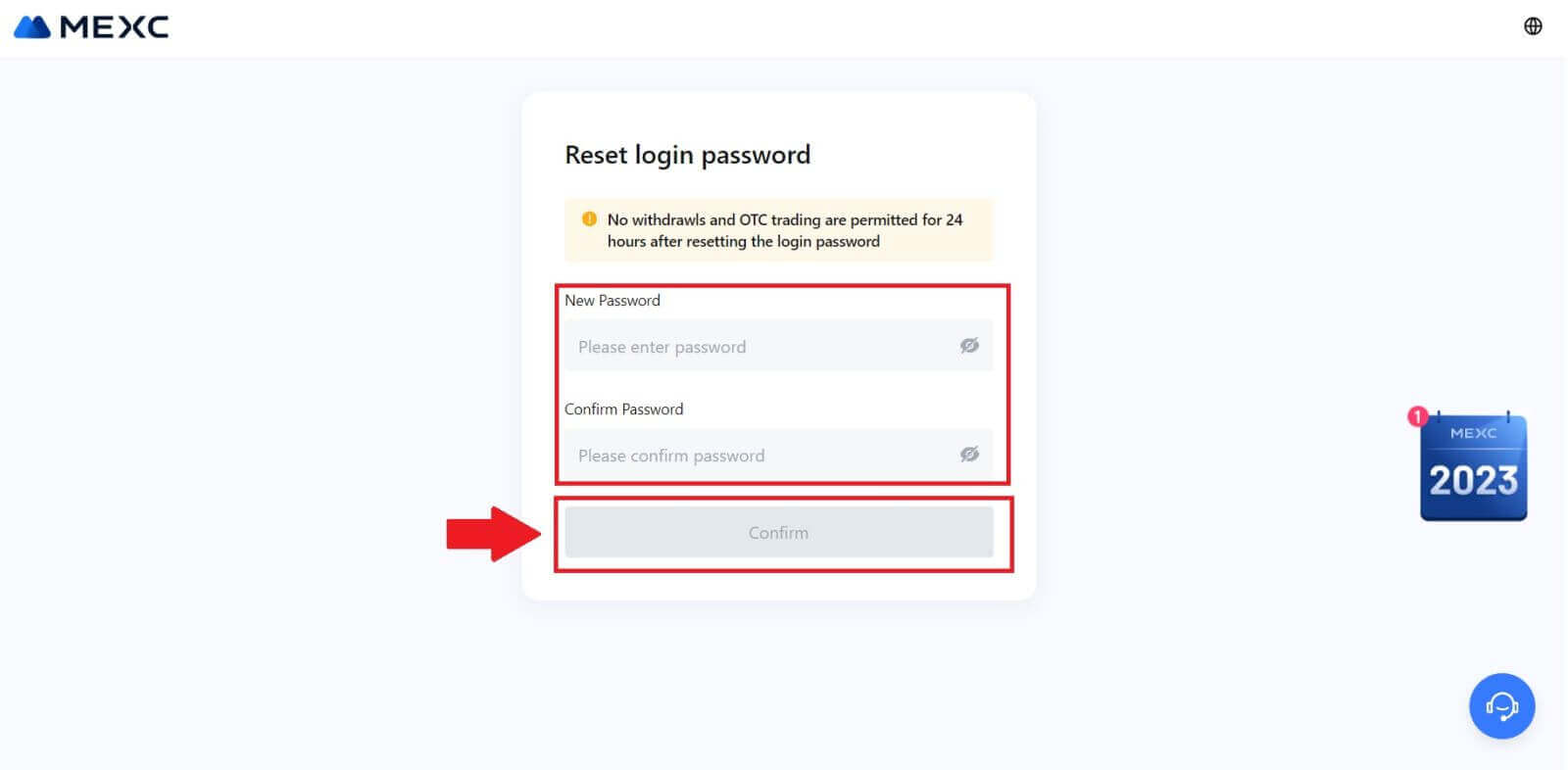
If you are using the App, click [Forgot password?] as below.
1. Open the MEXC app, tap on the [Profile] icon, then click on [Log In] and select [Forgot password?].
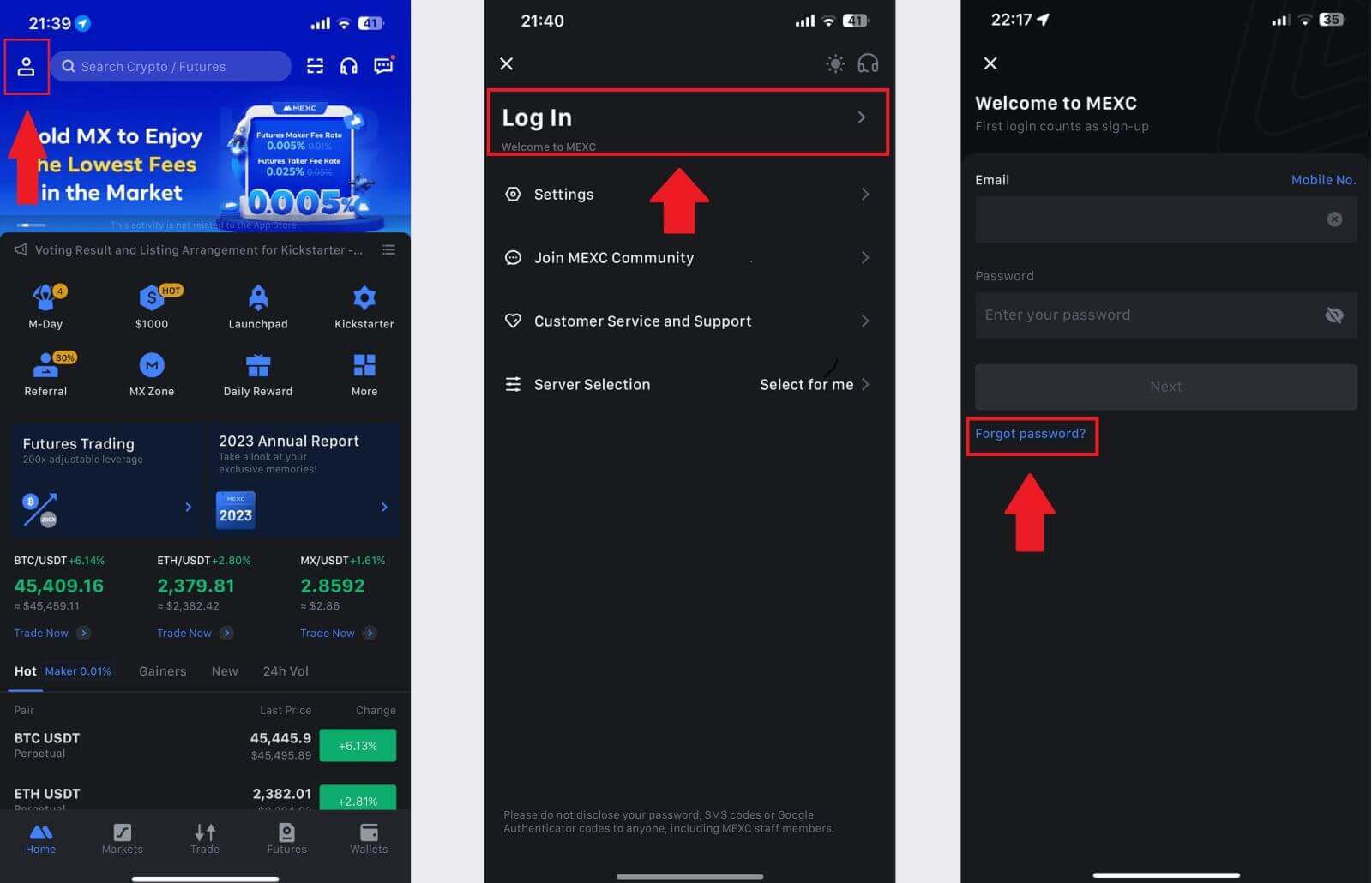
2. Fill in your MEXC account email and click [Next].
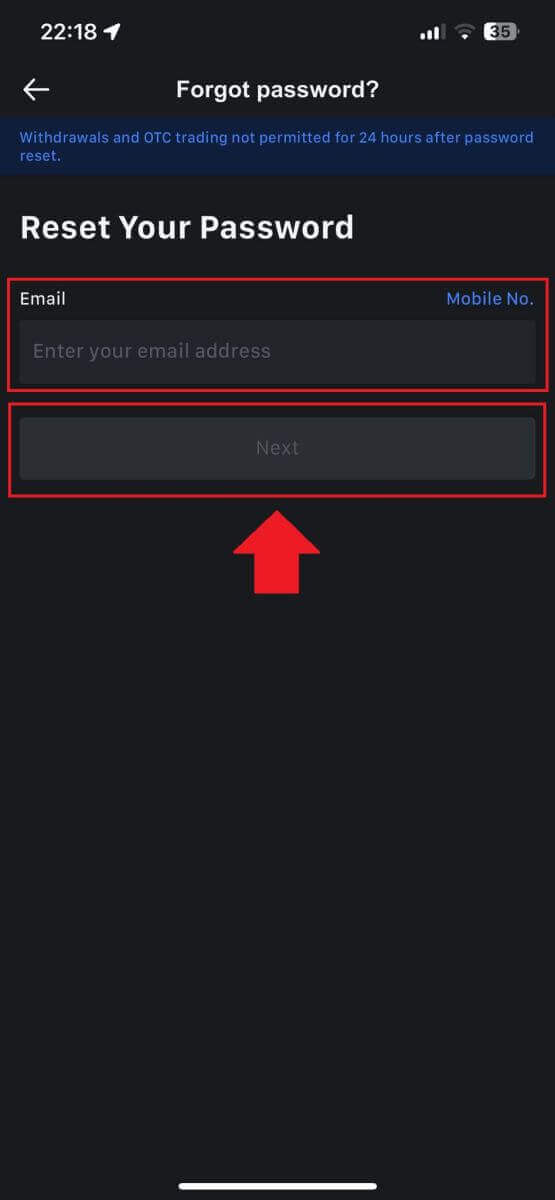
3. Click [Get Code], and the 6-digit code will be sent to your email address. Enter the code and click [Submit].
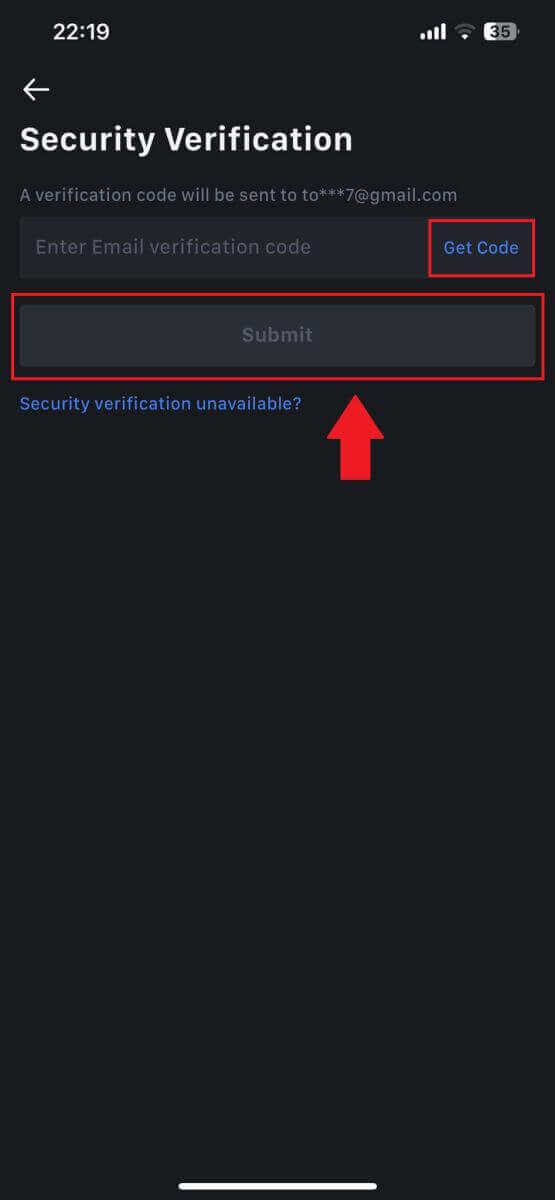
4. Input your new password and press [Confirm].
After that, you have successfully reset your password. Please use the new password to log in to your account.
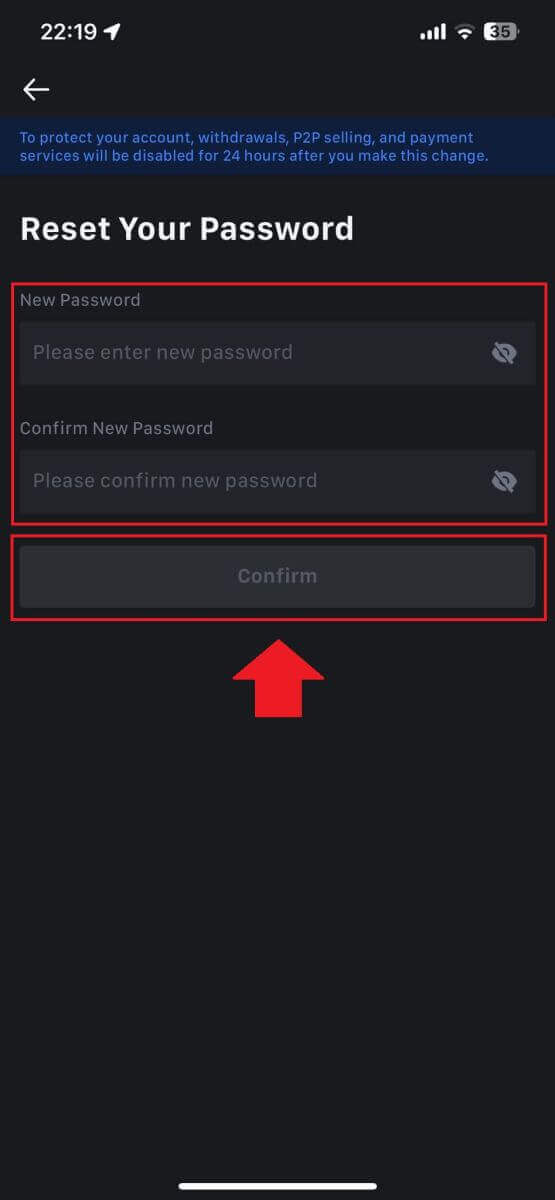
Frequently Asked Questions (FAQ)
What is Two-Factor Authentication?
Two-Factor Authentication (2FA) is an additional security layer to email verification and your account password. With 2FA enabled, you will have to provide the 2FA code when performing certain actions on the MEXC platform.
How does TOTP work?
MEXC uses a Time-based One-time Password (TOTP) for Two-Factor Authentication, it involves generating a temporary, unique one-time 6-digit code* that is only valid for 30 seconds. You will need to enter this code to perform actions that affect your assets or personal information on the platform.
*Please keep in mind that the code should consist of numbers only.
How To Set Up Google Authenticator
1. Log in to the MEXC website, click on the [Profile] icon, and select [Security].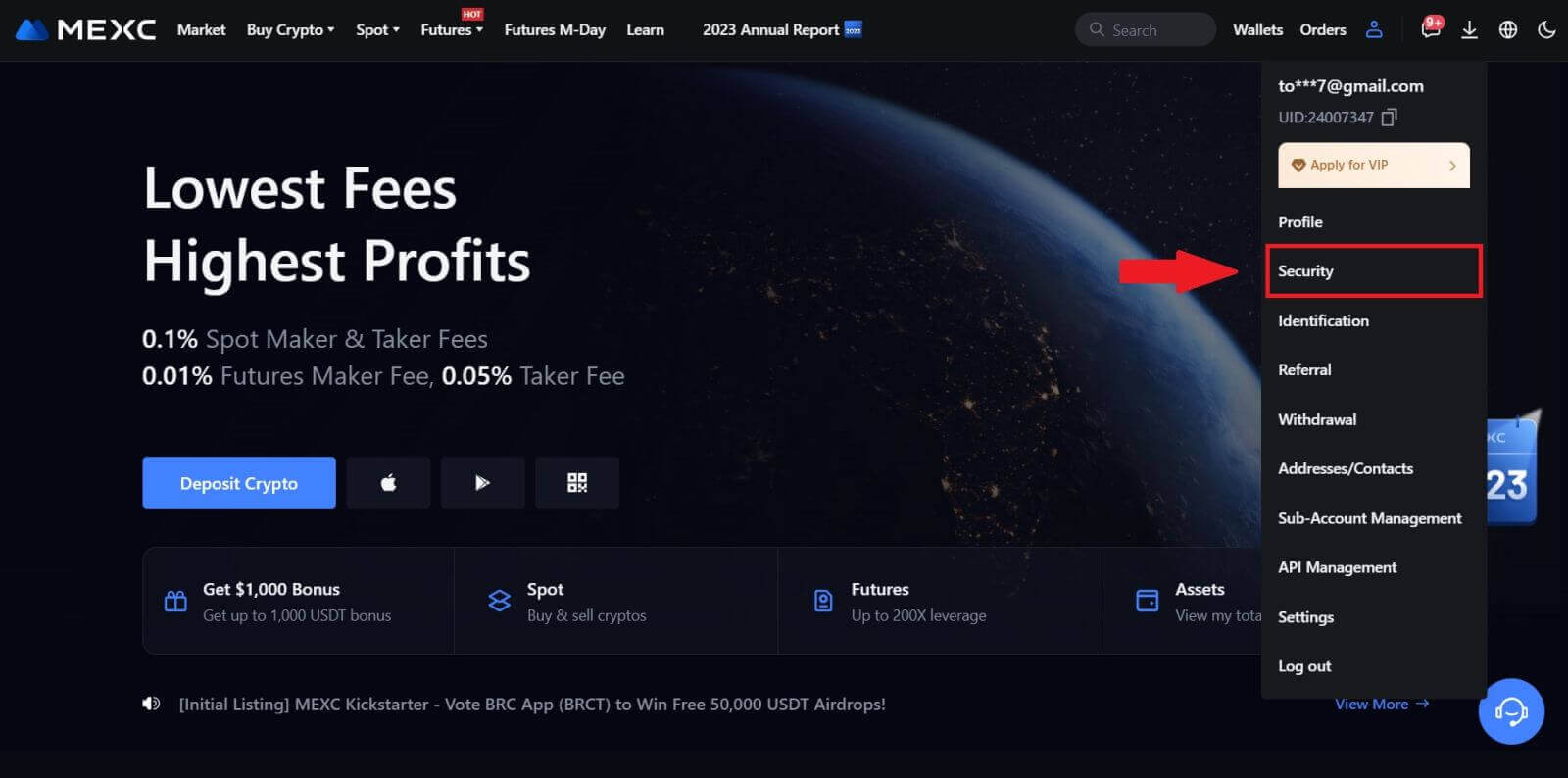
2. Select MEXC/Google Authenticator for setup.
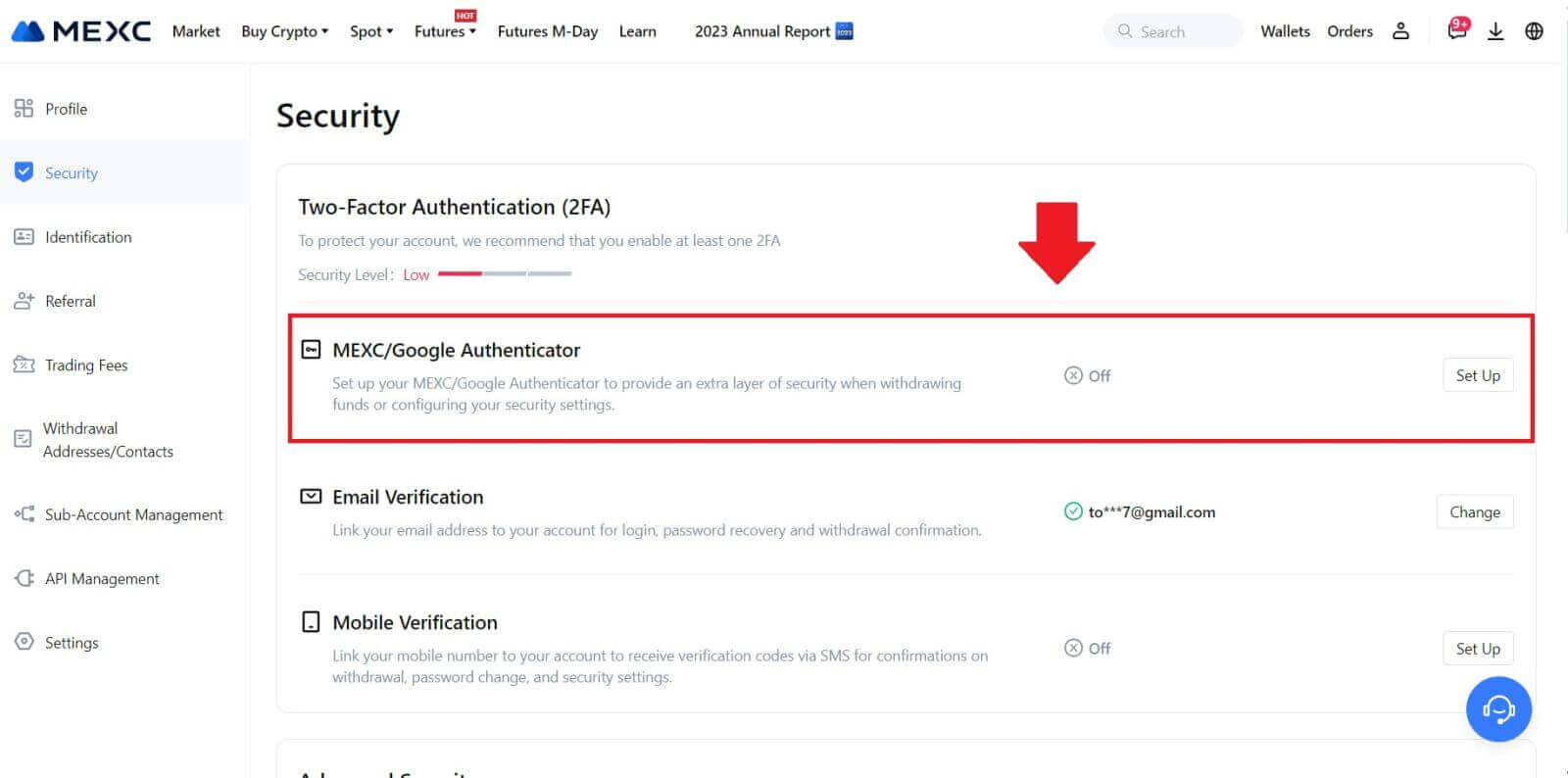
3. Install the authenticator app.
If you’re using an iOS device, access the App Store and locate "Google Authenticator" or "MEXC Authenticator" for download.
For Android users, visit Google Play and find "Google Authenticator" or "MEXC Authenticator" to install.
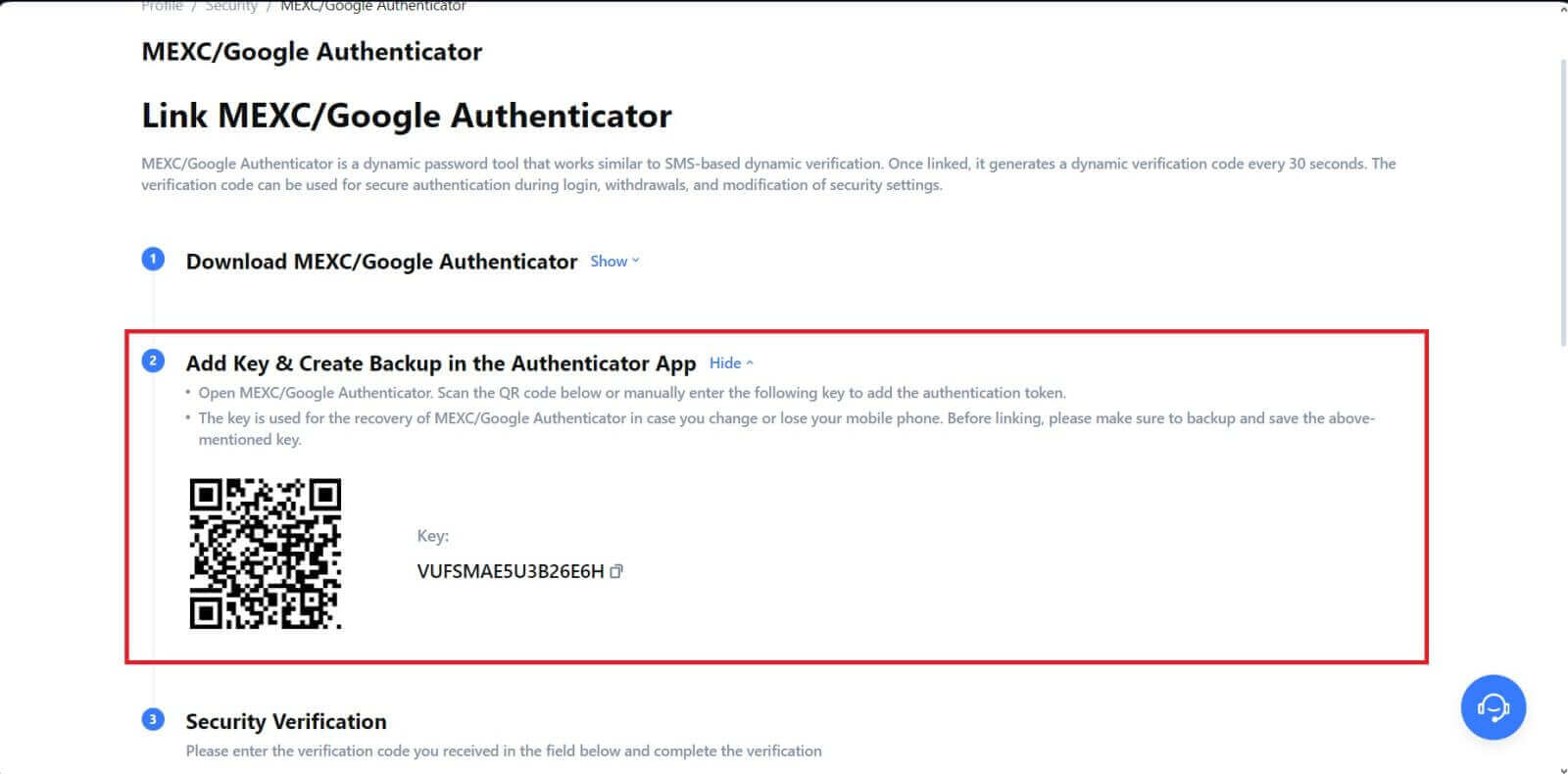 5. Click on [Get Code] and enter the 6-digit code that was sent to your email and the Authenticator code. Click [Submit] to complete the process.
5. Click on [Get Code] and enter the 6-digit code that was sent to your email and the Authenticator code. Click [Submit] to complete the process.


